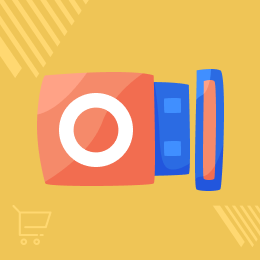
Keap Odoo Connector
Make CRM management efficient with Keap Odoo Connector!
- Integrates Keap CRM with Odoo.
- Map the whole sales pipeline in Odoo.
- Export/Update data from Odoo to Keap and vice versa.
- Set cron to auto-import data from Keap to Odoo.
- Module auto evaluates feeds while importing.
- Control data import and choose only the required one.
- Description
- Reviews
- FAQ
- Customers ()
- Specifications
- Cloud Hosting
- Changelog
Maintain your pipeline productive with Keap Odoo Connector!
According to the data shared by FinancesOnline, the global CRM market is predicted to reach $43.5 billion by 2024. SO the global market for CRM is increasing so is the need for better and more user-friendly CRM software.
Keap is one of the prominent CRM software that is both user-friendly and interactive. And when you integrate it with Odoo, you get both functionalities and ease of use.
Keap Odoo Connector helps your large companies and MSMEs boost their sales. Also, you can manage your sales pipeline more efficiently and effectively. The module allows you to import and export data from Keap to Odoo and vice versa.
It also lets you choose which data to import or export. The scheduler helps make things efficient, as you can preset the cron to import or export the data. Sort and map data to make things efficient and hassle-free.
Prerequisites For Using Keap Odoo Connector Module
Keap Odoo Connector works in conjunction with the following module:
Firstly, you must install these modules for Keap Odoo Connector to work perfectly.
Benefits of Keap Odoo Connector
- This module enables you to automate your marketing and sales pipeline to establish a cross-channel connection for a lasting customer experience.
- The module eases the scheduling process, so you never miss any updates regarding meetings, clients, etc.
- It helps you to personalize communication with clients, so you can convey messages easily, resulting in increased ROI.
Keap Odoo Connector Features
Export And Import Data From Keap To Odoo
- Export Odoo CRM data to Keap, like companies, contacts, leads/deals, and products to manage leads.
- Also, import companies, contacts, deals/leads, products, and users from the Keap to Odoo.
- Edit and update imported or exported data from Odoo to Keap and vice versa.
Schedule A Cron To Import Data To Odoo
- Preset a cron to import data from Keap to Odoo after a specific interval.
- Choose the time duration after which the cron will import data.
- Also, you can choose what data to import and what to leave.
Map The Pipeline Data In Odoo
- Odoo maps and records the data of every import.
- Map and view the list and details of imported or exported data.
Sort And Categories Data In The Pipeline
- Sort pipeline data based on leads (new, in progress, lost, and completed).
- Filter and categorize the data in the predefined options or create new as per requirement.
Connect Keap CRM With Odoo
- In the Odoo backend, enter the Keap credentials to connect them with Odoo.
- Enter the access token details to establish a connection between Keap and Odoo.
- Connect or disconnect the connection as per your requirement.
- Import selected data from Keap to Odoo.
- Similarly, select and export data from Odoo to Keap.
- Schedule cron to auto import data from time to time.
- Also, choose which data to import and which not by the cron.
- Import data from the connection page or the CRM dashboard.

Keep Track Of All The Data From The CRM Dashboard In Odoo

- Manage the data from the dashboard and take action accordingly.
- Transfer all the data or choose specific items to be exported.
- View the list of every import and export action mapping.
- From the dashboard, view all the stats data and charts relating to Keap.
- Also, view the details of each import and export individually.
- Also, categorize the data based on various preset criteria or create your own.
- Import or export companies, contacts, leads/deals, and products.
Check Other Odoo Connector Apps-
Keap Odoo Connector-
Webkul's dedicated support provides you with the customizations and troubleshooting solutions for Keap Odoo Connector.
For any query or issue please CREATE A TICKET HERE
You may also check our other top-quality Odoo Extensions.
Specifications
Move to Cloud Today
AWS Free tier hosting for one year by amazon web services, for more details please visit AWS Free Tier.
GCP Free tier hosting for one year with 300 credit points by google cloud platform, for more details please visit GCP Free Tier.
Azure free tier hosting for one year with 25+ always free services, for more details please visit Azure Free Tier.
In our default configuration we will provide tremendous configuration for your eCommerce Website which is fast to load and response.
Default Configuration Details of Server
- 1 GB RAM
- 1 Core Processor
- 30 GB Hard Disk
- DB with 1 GB RAM and 1 Core Processor
* Server Configuration may vary as per application requirements.
Want to know more how exactly we are going to power up your eCommerce Website with Cloud to fasten up your store. Please visit the Cloudkul Services.
Get Started with Cloud







