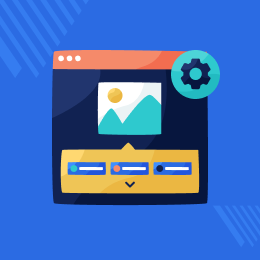
Akeneo Auto Category Assignment Rules
It allows you to create rules and based on the conditions of created rules, categories will be assigned to products automatically.
- Assign multiple categories to the products automatically.
- Add multiple conditions for category assignments.
- Can set product must match all conditions or any condition for auto-assignment.
- Can select local and channel while creating rules for category assignment.
- Actions like empty, not empty, equal to, contains, etc are available for rule creation.
- Users can select locale and channel while creating rules for category assignment
- Users can select the attributes for matching with conditions
- Description
- Reviews
- FAQ
- Customers ()
- Specifications
- Cloud Hosting
- Changelog
Akeneo Auto Category Assignment Rules: This module eases the work of categories assignment on the products. Now by using this module you can create multiple rules with the desired set of conditions and selected categories. After creating the rules you just need to run the job using the play button. After job execution, the selected categories will get assigned to the products as per the condition created.
For the Akeneo installation, your Akeneo server should meet the system requirements.

Highlighted Features
Assign Multiple Categories
Akeneo Auto Category Assignment Rules help users to assign multiple categories in a single rule.
Locale and channel selection
Users can select locale and channel while creating the rule.
Select Rule Condition
Select conditions like is equal to contains, does not contain, and more.
Add Multiple Conditions
Users can add multiple conditions while creating a rule.
Rule Condition Fulfilment
Users can select to match all conditions or even a single condition.
Execute Condition
Users just have to hit on the play button and confirm for executing the condition.
Why Incorporate Auto Category Assignment Rules Module?
Akeneo auto category assignment helps users to assign automatically categories to the Akeneo products. A user creates rules for category assignment. These rules have many conditions. Category assigns to the product after matching these rules.
Akeneo auto category assignment helps the users to assign many product categories. A user can start the process by clicking on the play button. Moreover, a user can see the job in the process tracker. This module eases the process of enriching category information for products in Akeneo.
Create New Condition
Users can add multiple conditions for product category assignment in Akeneo.
- Create multiple conditions.
- Users can select the weather rule that should fulfill one condition or all the conditions.
- Users can select a channel and locale for that condition.
- Select conditions like is equal to, contains, does not contains, and more.

Select Multiple Categories for Auto Category Assignment
Multiple categories can be selected by the user for assignment.
- Users can choose the category to which this rule will be applied.
- Multiple categories can be selected for the products.
- A condition will be created after filling in all the details and saving it.

Run Condition
Users can simply click on the play button for executing the rule.
- Users can hit on the play button to execute the condition.
- A pop-up comes after hitting the play button.
- The user has to click on “OK” to confirm the execution of the condition.
- A job completed pop will come after successful execution.

Product Assigned To Categories
Finally, after the successful completion of the rule. Users will be able to see categories assigned by navigating to the products section.
- Categories will be assigned to products after the successful execution of the condition.
- Users can navigate to the products section and click on the products.
- Users can hit on the categories button. From here user can see all the categories assigned to that product as per the conditions.

See Details In Process Tracker
Details of the executed rule can be tracked in the activities section.
- Users can navigate to the activities section.
- Details for the executed job can be seen in the process tracker.
- Users can select the job in the process tracker section.
- All the job details will be shown to the user.

Akeneo 7.0.x Compatible -
- In Akeneo Version 7, SKU is no longer mandatory to create a product and now UUID is the new product identifier. (CE, EE).
- Smoother mapping and faster importing. (CE, EE).
- Tailored export can help to improve the readability of your product information export by defining rounding operations for measurement values. (EE)
- In Akeneo Version 7, you can now map columns in your source data to additional attribute types. (EE)
- Tailored imports help you to clean up your HTML Characters (EE).
- Using Tailored imports, we can find and replace specific words in Text and Text Area Attributes. (EE).
- Now we are creating a table attribute you can take advantage of measurement. (EE).
- Now we can use reference entities as a column type in the table attribute(EE).

Support
For any query or issue, please create a support ticket here http://webkul.uvdesk.com/.
You may also check our top-quality Akeneo Extensions.
Specifications
Recent Reviews
Write a reviewGreat Support and service
Very fast and useful responses by the Customer Support Team
Frequently Asked Questions
Move to Cloud Today
AWS Free tier hosting for one year by amazon web services, for more details please visit AWS Free Tier.
GCP Free tier hosting for one year with 300 credit points by google cloud platform, for more details please visit GCP Free Tier.
Azure free tier hosting for one year with 25+ always free services, for more details please visit Azure Free Tier.
In our default configuration we will provide tremendous configuration for your eCommerce Website which is fast to load and response.
Default Configuration Details of Server
- 1 GB RAM
- 1 Core Processor
- 30 GB Hard Disk
- DB with 1 GB RAM and 1 Core Processor
* Server Configuration may vary as per application requirements.
Want to know more how exactly we are going to power up your eCommerce Website with Cloud to fasten up your store. Please visit the Cloudkul Services.
Get Started with Cloud- + Features
- - Bugs
- +Added functionality to remove categories and update new ones.
- +Added ACL functionality for creating, viewing, updating, and deleting conditions.
- +Added mass deletes condition functionality.
- +Changed layout of module.
- -Fixed multiple-time job execution on canceling the confirmation.
- -Fixed duplicate conditions where getting saved issues.
- -Fixed ACL issue, user Should be prohibited to update condition by using URL.
- -Fixed the search tab not working while switching tabs.
- +Support Akeneo CE V7.x
- +Added number type attribute field validation.
- +Added Text & Text area attribute type field validation.
- +Added user-friendly field validation of missing/required entities.
- -Fixed multi-local attribute issue.
- -Fixed product and product model repeated summary in any condition.
- -Fixed variant product updation issue.
- -Fixed ACL issues.
- -Fixed create condition button not responding after switching the tab.
- -Fixed the selected category getting 500 internal server errors during the deletion of the category.
- Compatible with Akeneo 6.x
- Module support tab added.
- Improved the Manual Installation
- Added Uninstallation Command
- Added the composer Installation
- Users can assign multiple categories to the products according to the conditions.










