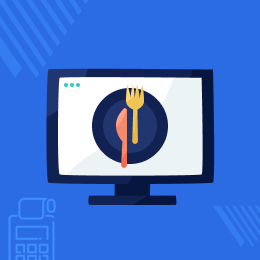
Odoo POS Kitchen Screen
Odoo POS Kitchen Screen: Send the orders directly to the kitchen Screen for quick actions. Odoo POS Kitchen Screen facilitates sending certain orders automatically to the kitchen. Moreover, the chef at the kitchen can approve or deny any order as per the availability. You can also configure a particular category(s) to directly send to the kitchen to save time. The cashier can check the status of the food being prepared in the kitchen anytime.
- Description
- Reviews
- FAQ
- Customers ()
- Specifications
- Cloud Hosting
- Changelog
Odoo POS Kitchen Screen:
Everybody has a busy schedule these days; hence, people prefer to go to the restaurants where they can be served quickly. So, you need to work on quick service for complete customer satisfaction.
Taking orders from the customers and then passing it to the kitchen is really time taking; which will obviously cause a delay in service. Why not go for a way where the orders belong to the kitchen directly and reach the kitchen while taking orders!
Odoo POS Kitchen Screen directly sends the orders to the kitchen so that chefs can proceed quickly.
NOTE: Now kitchen screen module works on websocted for odoo v16, we have implemented this to reduce load on odoo default port & realtime sync of kitchen order.
To enable/configure websocket, please go through the given doc: https://www.odoo.com/documentation/16.0/administration/install/deploy.html
Odoo POS Kitchen Screen Features
Adds kitchen display Screen to Odoo POS
- Show specified orders on Odoo POS Kitchen Screen Display.
- Use Custom Generated Display To show kitchen orders on any screen.
Show Order Details on the POS Kitchen Screen
- The Odoo POS Kitchen Screen shows Order Details to the Chef.
- The chef will be notified for the order
- Once orders are confirmed by the chef; he/she can see them on grid view
Launch the Odoo POS Kitchen Screen With a URL
- No Physical Connection or POSBox is required to launch the secondary screen.
- Use the custom created URL to launch the POS Kitchen Screen on any display monitor.
Separate Independent Kitchen Screen For Each POS Shop
- A unique URL is created for each Odoo POS Shop.
- A separate Odoo POS Kitchen Display screen can be launched for each POS Shop.
- Each POS Shop Kitchen Display screen can be independent from each other.
Create Separate Configuration for Each POS Shop
- Customize the POS Kitchen Display Screen with backend configuration.
- Each POS Shop can have different configurations for its Kitchen screen.
- However, one configuration per POS Shop can be created in the backend.
Show Same Kitchen Screen on Multiple Displays
- Show the POS Kitchen Display Screen of the same POS Shop on multiple display devices.
- Use the custom url to show the same screen on any number of displays.
- These displays of the same POS Kitchen screen are not independent of each other.
Manage Orders Status Directly from the Kitchen
- The Chef can directly manage the status of Orders from kitchen
- Mark the status done; once the food is prepared
Notification at Kitchen Screen
- View the new notification under bell icon
- Accept the orders just with the single click
Categorize the Orders for the Kitchen
You can categorize the orders from the backend which needs to go to the kitchen.
So that you don’t need to manually send the orders to the kitchen.
Once the POS Cashier will place the order; the dedicated order will be sent to the kitchen.

View the Stage of Order Preparation in the Kitchen
The cashier can easily check the status of the order preparing in the kitchen.
It helps them notify the customers accordingly. He/she can check the status directly from the POS Session with a click.
Moreover, he/she can also switch back to the session easily.

Enhance your Odoo POS Experience with Other Modules
The customer showing screens offers an ease to customers to easily know what is actually happening. Now, not just your customers can see the kitchen screen but they can also see their review screen as well as cart screen.
Odoo POS Customer Review Screen Module
Features
- Display Secondary Review Screen In Odoo POS Screen.
- Automatically Ask Customer For Feedback.
- Separate Independent Review Screen For Each POS Shop.
- Customize The POS Customer Review Screen UI.
- View Customer Ratings In Odoo Backend.
- Show Same Review Screen On Multiple Displays
Why do you need it?
- Facilitates Instant post-service feedback from in-store customers.
- Supports Multiple screens to avoid interruptions and delays in processing orders.
- Notes the customer Review or feedback in the backend.
- No additional connecting medium required.
- Use Customer Feedback Screen to run promotions, discounts, Offers, etc. in store.

Odoo POS Customer Cart Screen Module
Features
- Adds Secondary Customer-Facing Screen To Odoo POS.
- Set discount types at global and inline-level: Fixed and Percent based.
- Show Order Details On The POS Customer Cart Screen.
- Launch The Odoo POS Cart Screen With A URL.
- Separate Independent Cart Screen For Each POS Shop.
- Create Separate Configuration For Each POS Shop.
- Show Same Cart Screen On Multiple Displays.
Why do you need it?
- Improve the customer experience.
- Provide a fully customizable display.
- Customer can see all the products adding to their cart

Dedicated Support For Your Odoo POS Kitchen Screen Module
Webkul's dedicated support provides you with the customizations and troubleshooting solutions for your Odoo POS Kitchen Screen Module.
For any query or issue please CREATE A TICKET HERE
You may also check our other top-quality Odoo Extensions.
Specifications
Recent Reviews
Write a reviewKitchen Screen
Greet Apps
It works very well with us
and reduce cost and compatible with IOS AND and android and checked

Move to Cloud Today
AWS Free tier hosting for one year by amazon web services, for more details please visit AWS Free Tier.
GCP Free tier hosting for one year with 300 credit points by google cloud platform, for more details please visit GCP Free Tier.
Azure free tier hosting for one year with 25+ always free services, for more details please visit Azure Free Tier.
In our default configuration we will provide tremendous configuration for your eCommerce Website which is fast to load and response.
Default Configuration Details of Server
- 1 GB RAM
- 1 Core Processor
- 30 GB Hard Disk
- DB with 1 GB RAM and 1 Core Processor
* Server Configuration may vary as per application requirements.
Want to know more how exactly we are going to power up your eCommerce Website with Cloud to fasten up your store. Please visit the Cloudkul Services.
Get Started with Cloud



















