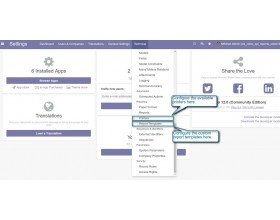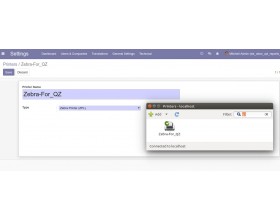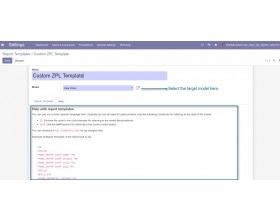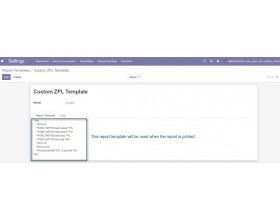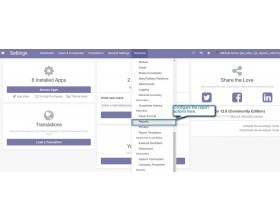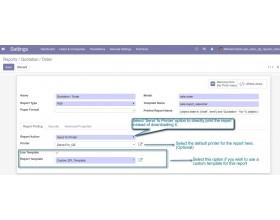Print Odoo Reports via Zebra Printer
Take a turn and use the plugin to reduce the printing burden on your Odoo!!
- Enables you to use the QZ Tray Client to print Odoo reports like sales quotations and invoices directly.
- Remove the requirement for a PDF download first.
- Any Zebra printer can be set up in Odoo by the user.
- To call the QZ Tray client and print the document, use the print action on the form.
- You can also configure any custom report template to print the file in the format you want.
- Description
- Reviews
- FAQ
- Customers ()
- Specifications
- Cloud Hosting
- Changelog
Print Odoo Reports via Zebra Printer: Numerous prints of various documents and reports are taken out every day in any business. Normally you first download the document/report in your system, issue the print command, choose the format and send it to the printer. Repeating the process with every document is tedious and inefficient.
The module Print Reports Via Zebra Printer cut-shorts the process and allows you to produce the hard copy of any printable report in Odoo with just a click.
Once you have installed QZ Tray client, you can configure a Zebra Printer to print the report in Odoo.
An Odoo user can configure and save the print template for reports in the Odoo to print reports in any desired format. A default printer can also be assigned for printing the reports. Once done, the QZ Tray client, when prompted, automatically uses the default printer and the saved template to print the reports.
If a default printer is not set, it shows the list of all the printers connected in the network.

Prerequisites
QZ Tray Client:
- You need to install the QZ Tray client as the module uses the QZ Tray client for sending direct print commands to the printer. Follow the below link to install the QZ Tray Client- https://qz.io/download/
Python Library: zplgrf:
- You also need to install the Python library: zplgrf. Type the following command on your cmd prompt window: pip install zplgrf
Noteworthy Points For Using Print Odoo Reports via Zebra Printer Module
- Once you have installed the QZ Tray Client on your system, make sure to start the software before printing any report. If the QZ tray Client is not running then Odoo shows the following error message when you try to print something - ‘Could not find QZ Tray Client’.
- While adding a new printer, make sure the name on the form is exactly the same as the name of the printer because the printer's exact name is used by the QZ Tray client to make a connection and send print commands.
Calling QZ Tray For Printing
1.) Start the QZ Tray Client on your system.
2.) Now, open the form in Odoo you wish to print out. Click on the Print action tab on the top of the page.
3.) It automatically calls the QZ Tray client to print the report on the basis of the configuration settings in the Odoo.
Creating Report Templates to Define Printing Format
- The module provides the facility to configure the Report Templates in the Odoo backend.
- The commands/codes set in the report templates define the format of the report printed by the zebra printer.
- The QZ Tray Client automatically uses the set report template to print a report.
- If no template is chosen, the QZ Tray Client uses the default Odoo print format to generate the hard copy.
Print Odoo Reports via Zebra Printer Features
Directly print reports in Odoo
- This Odoo plugin allows the Odoo user to directly print the Odoo reports using QZ Tray Client.
- The reports such as quotations, invoices, etc are not needed to be downloaded as a PDF before printing them out.
Direct access for printing action in Odoo
- The Odoo user can directly access the printer with print action on the Report form to print it.
- The module currently supports Zebra printers.
Set a default printer for QZ Tray
- The Odoo user can also set a default Zebra printer for the QZ Tray to use automatically while printing a report.
- If a default printer is not set, the QZ tray Client shows all the available printers connected to the network. The user can choose any desired printer.
Customize the report format via report templates
- The custom format of a report can also be configured in the Odoo via the report template menu.
- The Odoo user can set a custom template to be used for printing a report.
Manage the configuration from the backend
- The module provides the facility to configure the Report Templates in the Odoo backend.
- The commands/codes set in the report templates define the format of the report printed by the zebra printer.
- The QZ Tray Client automatically uses the set report template to print a report.
- If no template is chosen, the QZ Tray Client uses the default Odoo print format to generate the hard copy.
- This Odoo plugin allows the Odoo user to directly print the Odoo reports using QZ Tray Client.
- The reports such as quotations, invoices, etc are not needed to be downloaded as a PDF before printing them out.

Add Zebra printer for printing reports in Odoo

- The Odoo user can directly access the printer with print action on the Report form to print it.
- The module currently supports Zebra printers.
- The Odoo user can also set a default Zebra printer for the QZ Tray to use automatically while printing a report.
- If a default printer is not set, the QZ tray Client shows all the available printers connected to the network.
- The user can choose any desired printer.
- The custom format of a report can also be configured in the Odoo via the report template menu.
- The Odoo user can set a custom template to be used for printing a report.
Print Odoo Reports via Zebra Printer
Webkul's dedicated support provides you with the customizations and troubleshooting solutions for Print Odoo Reports via Zebra Printer.
For any query or issue please CREATE A TICKET HERE
You may also check our other top-quality Odoo Apps.
Specifications
Move to Cloud Today
AWS Free tier hosting for one year by amazon web services, for more details please visit AWS Free Tier.
GCP Free tier hosting for one year with 300 credit points by google cloud platform, for more details please visit GCP Free Tier.
Azure free tier hosting for one year with 25+ always free services, for more details please visit Azure Free Tier.
In our default configuration we will provide tremendous configuration for your eCommerce Website which is fast to load and response.
Default Configuration Details of Server
- 1 GB RAM
- 1 Core Processor
- 30 GB Hard Disk
- DB with 1 GB RAM and 1 Core Processor
* Server Configuration may vary as per application requirements.
Want to know more how exactly we are going to power up your eCommerce Website with Cloud to fasten up your store. Please visit the Cloudkul Services.
Get Started with Cloud