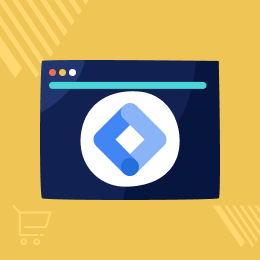
Working for OpenCart since 2010 and contributed to latest stable release v3.0.3.7
OpenCart Google Tag Manager
Opencart Google Tag Manager Module enables admins to easily track and monitor their store's analytics by adding and updating various types of tags and code snippets.
- Admins can add Google Tag Manager code snippets to their Opencart website.
- The Module works for all websites including Product Pages, Add To Cart, etc.
- The admin can track and check analytics on Google of their Opencart website.
- Admin manages JavaScript and HTML tags for website analytics.
- Easily configure the Google Tag Manager within your OpenCart Store.
- The admin eliminates the dependency on the hard coding tags.
- Description
- Reviews
- FAQ
- Customers ()
- Specifications
- Cloud Hosting
- Changelog
OpenCart Google Tag Manager: Opencart Google Tag Manager works as the management system that will allow you to manage tags which will help in monitoring the tracking and analytics of the website by entering the code snippets. With the Opencart Google Tag Manager module, the admin can monitor their Opencart stores.
Google tag manager is a free tool in which the user can quickly use and update their tags and code snippets. The user can add and update many types of tags like Google AdWords, Google Optimise, custom HTML, custom tags and many other third-party tags.
Let us consider a simple example of how GTM works. Information from one data source (your Opencart's website) is shared with another data source (Analytics) through Google Tag Manager. GTM makes it very easy to use when you have lots of tags to manage because all of the codes are stored in one place.
Please Note -
- This module supports all templates and themes including the Journal theme.
- Opencart Google Tag Manager module supports the Multi-Store feature of default Opencart.

Highlighted Features of OpenCart Google Tag Manager
Tag Management
Add and update various tags and tracking codes on your OpenCart website.
Enhanced Data Collection
Collect more detailed data about user behaviour on your OpenCart website.
Tag Permissions
OpenCart Google Tag Manager allows you to control who can edit and publish tags on your website.
Supports Third-Party Services
Supports integration with third-party services, such as Google Analytics, AdWords, and more.
How Does The Google Tag Manager Work?
You need to place a small snippet of code on your website. This snippet of code connects your website to the tag manager servers. You can now make use of the web-based user interface to install the tracking codes on your website, like – the Google Analytics tags.
Now, the admin can configure the triggers to fire the tag when the event occurs. A game can be something like – a page load, a tap on a screen, or a form submission. It’s all done through the Tag Manager’s web interface.
When a user interacts with your content, triggers will be evaluated based on the events that you have specified, and the tags will fire accordingly.
How to set up the Google Tag Manager?
If you use Google Analytics (GA), getting started with Google Tag Manager won’t be that difficult. You can set up the GTM by following steps:
- Create a Google Tag Manager account
- Add the container code to every page on your site
- Create your first tag (typically, it’s the GA code snippet)
- Enable the Preview Mode to see if the tag is firing
- Head over to the GA real-time report to ensure visits are being recorded
- Publish the container
Why do we need OpenCart Google Tag Manager?
OpenCart Google Tag Manager allows website owners to easily manage and deploy various tracking tags and scripts without the need for manual coding. It simplifies the process of collecting valuable data, enabling businesses to make data-driven decisions and measure the effectiveness of their marketing campaigns.
For instance, with OpenCart Google Tag Manager, a business can easily integrate Google Analytics, Facebook Pixel, or other tracking tags on their website, gaining insights into user behavior, conversions, and campaign performance all in one centralized platform.
Integrate GTM to Opencart Store
After the module is installed successfully in the Opencart platform, the admin needs to configure the following:
- The Admin can enable or disable the module.
- The admin needs to generate the container ID by creating an account at Google Tag Manager.
- The admin can manage any account with the help of this module just by changing the Container's ID.
- The admin can enable the module for customer information.
- The admin can even determine to enable the module for Product Ratings.
- After entering the above information, the admin will save the configuration by clicking the save button.
Note - The admin needs to log in through the same Gmail ID through which the Container ID is generated.

Track & check Analytics
The admin can easily add Google Tag Manager code snippet on various Opencart store pages for tracking and checking the analytics as required:
Product Page
- On the product page, the admin can view the data layer, tags and variables and the errors.
- Various Triggers mentioned for the Product page like the Message, Page View, DOM Ready, Window Loaded with Add To Cart.
- The admin can check the variable tab in which additional information is added for the tag and the triggers to work.
- In the Data Layer event, the admin can fetch the various information regarding the product name, id, price, special price, brand, tax price, model and stock status.
- The admin can also check the error logs if any from the error event.
Add To Cart
- Once the product is added to the cart, new events get added in which quantity that is needed to be purchased is added to the data layer.
- On the variable tab, the admin will be able to see the custom variable added and their return type and return value.
Order Success Page

Benefits
There are a number of benefits for integrating Google Tag Manager in your Opencart store:
- Reduces the hassle of hardcoding tags - With the help of GTM, in a few clicks you can add or edit the tags.
- Reduces dependency on developers - With the help of the GTM, Non-IT background users can also add/edit the tags reducing the time and increasing the efficiency flow.
- Asynchronous Deployment - Google tag manager tags are deployed asynchronously, which means a slow loading tag wouldn’t prevent other tags from being fired.
- Central Tag Management - The GTM allows you to manage the Marketing and the Analytics tags used on the site. This increases the efficiency and the tags management of the Opencart store.

Support
For any query or issue please create a support ticket here http://webkul.uvdesk.com/.
You may also check our quality Opencart Extensions.
You may also check our quality Opencart Extensions.
Specifications
Recent Reviews
Write a reviewExcellent Support Services
great support
Excellent Module With Best Support Team
Great module very well build, worth every penny, the support team is very helpful and ready to help you immediately personally and with guidelines
Excellent Product and Support Team!!!
Highly professional software and support team
Frequently Asked Questions
Move to Cloud Today
AWS Free tier hosting for one year by amazon web services, for more details please visit AWS Free Tier.
GCP Free tier hosting for one year with 300 credit points by google cloud platform, for more details please visit GCP Free Tier.
Azure free tier hosting for one year with 25+ always free services, for more details please visit Azure Free Tier.
In our default configuration we will provide tremendous configuration for your eCommerce Website which is fast to load and response.
Default Configuration Details of Server
- 1 GB RAM
- 1 Core Processor
- 30 GB Hard Disk
- DB with 1 GB RAM and 1 Core Processor
* Server Configuration may vary as per application requirements.
Want to know more how exactly we are going to power up your eCommerce Website with Cloud to fasten up your store. Please visit the Cloudkul Services.
Get Started with Cloud- + Features
- - Bugs
- + Module added for Opencart Version 4.x.x.x
- + Updated events as per GA4 with google tag manager for version 2.3.x.x
- * update ocmod for journal3
- * Fix issues with journal3
- * Made changes to the code for the Enhanced Ecommerce.
- + Added journal3 theme patch in 2.3.x.x.
- * Correction in transaction tags of the checkout.
- * Added the shipping cost in replace of shipping method.
- + Added the tire theme patch in V3.
- + Added the Pavo theme patch in V2.1
- * Updated the module issue resolved.
- * Updated the module.
- * Corrected Language for product page
- + Added module for version 2.0.x , version 2.1.x ,version 2.2.x and version 3.x.x
- + Added module for version 2.3.x









