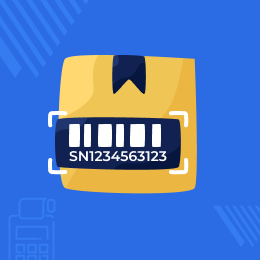
Odoo POS Scan Product By Lot/Serial Number
Reduce the dependency on barcodes for making a product entry in the POS!!
- Prove easier and faster product tracking with Lot/Serial Number in Odoo POS.
- Scan and add the products to the cart using its lot number or serial number in running POS Session.
- The module even works in POS offline mode.
- A screen pop-up shows the associated lot number(s) with the products.
- Users can select the lot/serial number or manually enter a new one to add the product to the POS cart.
- Description
- Reviews
- FAQ
- Customers ()
- Specifications
- Cloud Hosting
- Changelog
Odoo POS Scan Product By Lot/Serial Number: Inherently, if a user wishes to add a product to the Odoo POS cart during a running session, he/she can either add the product manually or scan the barcode to add the product and place the order.
However, the lot/serial number of the product is still needed to be added manually in the Odoo backend to complete the delivery the lot/serial number of the order
This two-step process if both tedious and time-consuming.
Odoo POS Scan Product By Lot/Number is designed to combine the process in one simple step,
The module allows the Odoo POS user to enter the lot/serial number in the running Odoo POS session while adding the product to the cart.
Now, whenever a product is added to POS cart either manually or through barcode, the lot/serial number is also included with it.
After selecting the product, a pop up shows the associated lot number or serial number with the product to the user. The user can select from the list or add a new one manually.
The new lot/serial number is automatically assigned to the product.

Odoo POS Scan Product By Lot/Serial Number Features
Add products to cart via lot/serial number
- The module allows an Odoo POS user to add a product to the Odoo POS cart by utilizing the product's a lot/serial number.
- When a product is scanned or selected in Odoo POS, a pop-up appears with a list of the product's lot numbers or serial numbers.
Automatically updated the product quantity in the cart
- When a product is validated, added, or deleted from an order, the Quantities in the Lot are automatically updated.
- It is impossible to add a product quantity more significant than that of the selected lot to the cart.
Automatically sends inadequate quantity message
- If the quantity entered into the POS cart/order exceeds the number of products in the lot, a message indicating inadequate quantity will appear.
- The system displays an error message if a wrong lot/serial number is manually entered.
Manage the configuration from the Odoo backend
- You can manage the product’s lot/serial number from the backend.
- You can add, edit or delete the products along with their lot/serial number accordingly.
Manage the configuration from the Odoo Backend
- Odoo POS Scan Product By Lot/Serial Number Module allows an Odoo POS user to add a product to the Odoo POS cart by utilizing the product's a lot/serial number.
- When a product is scanned or selected in Odoo POS, a pop-up appears with a list of the product's lot numbers or serial numbers.
- When a product is validated, added, or deleted from an order, the Quantities in the Lot are automatically updated.
- It is impossible to add a product quantity more significant than that of the selected lot to the cart.
- Odoo POS Scan Product By Lot/Number is designed to combine the process in one simple step.
- The module allows the Odoo POS user to enter the lot/serial number in the running Odoo POS session while adding the product to the cart.

Update the POS Session in real-time

- If the quantity entered into the POS cart/order exceeds the number of products in the lot, a message indicating inadequate quantity will appear.
- The system displays an error message if a wrong lot/serial number is manually entered.
- You can manage the product’s lot/serial number from the backend.
- The lot/serial number of the product is still needed to be added manually in the Odoo backend to complete the delivery the lot/serial number of the order
- Now, whenever a product is added to POS cart either manually or through barcode, the lot/serial number is also included with it.
- After selecting the product, a pop up shows the associated lot number or serial number with the product to the user. The user can select from the list or add a new one manually.
Other Odoo Apps-
Odoo POS Scan Product By Lot/Serial Number
Webkul's dedicated support provides you with the customizations and troubleshooting solutions for Odoo POS Scan Product By Lot/Serial Number.
For any query or issue please CREATE A TICKET HERE
You may also check our other top-quality Odoo Plugins.
Specifications
Move to Cloud Today
AWS Free tier hosting for one year by amazon web services, for more details please visit AWS Free Tier.
GCP Free tier hosting for one year with 300 credit points by google cloud platform, for more details please visit GCP Free Tier.
Azure free tier hosting for one year with 25+ always free services, for more details please visit Azure Free Tier.
In our default configuration we will provide tremendous configuration for your eCommerce Website which is fast to load and response.
Default Configuration Details of Server
- 1 GB RAM
- 1 Core Processor
- 30 GB Hard Disk
- DB with 1 GB RAM and 1 Core Processor
* Server Configuration may vary as per application requirements.
Want to know more how exactly we are going to power up your eCommerce Website with Cloud to fasten up your store. Please visit the Cloudkul Services.
Get Started with Cloud









