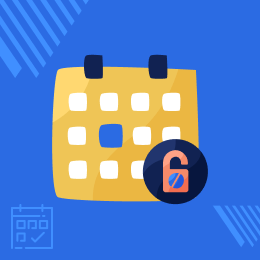
QloApps Hold / Lock Rooms
QloApps Hold / Lock Rooms is an add-on that has the ability to reserve or hold a room or multiple rooms for a customer. When a room is on hold, it is not visible to other customers for a particular time duration (days, hours, or minutes).
- This is available in these use cases: When the time period has lapsed or the customer left the room after staying in the hotel or they removed the room from the cart.
- The admin can also hold or reserve the room for customers through the back office.
- Description
- Reviews
- FAQ
- Customers ()
- Specifications
- Cloud Hosting
- Changelog
QloApps Hold / Lock Rooms allows admin and customers to hold / lock rooms for a certain period of time. That time is set by the admin on the configuration page of the module. While the room is locked, the other customers cannot see the room until the room is back in the inventory again.

Highlighted Features
QloApps Hold / Lock Rooms
Both admin and customer can hold / lock rooms for a certain period.
Display Timer on Room type page
The timer on the room type page will display the time left for the room to be unlocked.
Lock Rooms for Minutes Hours or Days.
Admin can lock the for minutes, hours or days.
Display Hold / Lock room button
Admin can display hold/lock selected room button on the room page. So, customers can reserve a room from the room page.
Why to use this module?
Many times a situation arises where you need to lock the rooms in advance for your special guests. However, it becomes difficult to reserve the rooms as your other guests may lock the room before you and no room is available for you to reserve.
With the QloApps Hold / Lock Rooms addon, you can reserve a room for a certain period of time in your hotel. Also, you can allow your customers to lock the room for a certain duration.
Module Configuration
Admin can configure the following settings of the module from the backoffice.
- Set the number of days for which the room will be reserved.
- Set the minimum booking days required to hold/lock a room.
- Set the maximum booking days required to hold/lock a room.
- Enable / Disable the fee to lock the room.
- Set the fee type as a percentage or fixed.
- Set the lead days.
- Enable or Disable the hold/lock button on the room type page.
- Enable or Disable the hold/lock button on the checkout page.

Room lock timer in the Room type page
The customers can lock the rooms from your hotel website. They can click on the Hold/Lock Selected Room button to lock the room. Once the room is locked, the customers can see the timer for Held/Locked rooms which will display the remaining time in days/Hours/Minutes/Seconds.

Manage Lock Room Settings from Manage Hotel page
- Admin can override the global configurations from this page.
- Admin can enable or disable the option to allow customers to lock the room from this hotel.
Admin can manage the lock room settings of the hotel from the manage hotel page. Admin can manage the following settings:

QloApps Hold / Lock Rooms Support -
For any query or issue please create a support ticket here
You may also check our other top-quality QloApps Add-ons.
Specifications
Move to Cloud Today
AWS Free tier hosting for one year by amazon web services, for more details please visit AWS Free Tier.
GCP Free tier hosting for one year with 300 credit points by google cloud platform, for more details please visit GCP Free Tier.
Azure free tier hosting for one year with 25+ always free services, for more details please visit Azure Free Tier.
In our default configuration we will provide tremendous configuration for your eCommerce Website which is fast to load and response.
Default Configuration Details of Server
- 1 GB RAM
- 1 Core Processor
- 30 GB Hard Disk
- DB with 1 GB RAM and 1 Core Processor
* Server Configuration may vary as per application requirements.
Want to know more how exactly we are going to power up your eCommerce Website with Cloud to fasten up your store. Please visit the Cloudkul Services.
Get Started with Cloud






