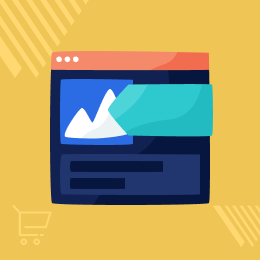
Shopware 5 Google Tag Manager
Shopware 5 Google Tag Manager: The extension enables the merchants to integrate Google Tag Manager (GTM) with Shopware 5 ecommerce store. With GTM implementation, the store owner can measure and analyze customers' behavior on the online store by inserting tags code on product pages, shopping cart, checkout, etc.
- Description
- Reviews
- FAQ
- Customers ()
- Specifications
- Cloud Hosting
- Changelog
Shopware 5 Google Tag Manager: The extension enables the merchants to integrate Google Tag Manager (GTM) with Shopware 5 e-commerce store. With GTM implementation, the store owner can measure and analyze customers' behavior on the online store by inserting tags code on the category page, product page, shopping cart, checkout, etc.
Google tag manager controls all your website tags without editing code. It provides simple, reliable, easily integrated tag management solutions. like tags are Google Analytics tracking code, Google Analytics event codes, Adwords conversion script and remarketing tags.
Google Tag Manager supports many processes. New tags can be combined quickly and a number of them do not need code modifications to the website.
This is an excellent tool for marketers because GTM does it so simple to use when you have lots of tags to manage because all of the codes are stored in one place.
Highlighted Features
Allow third-party
Allow third-party to handle all your script-tags, and you only need to add its code to your website.
Track & Check Store Analytics
Easily track and check analytics for the codes that you have installed on your website.
Easily Use and Update Tag management
By which the user can quickly use and update their tags and code snippets.
Add Tags On Multiple Pages
Add and update many types of tags like Google AdWords, Google optimizes, custom HTML, custom tags.
What is Google Tag Manager?
Google Tag Manager highlights an important tag template system to help clarify the publishing of tracking codes and reduce errors. That authorizes Store owners to control and develop marketing tags on your website without having to modify the code. It controls all your website tags without editing code. It provides simple, reliable, easily integrated tag management resolutions.
- Examples of tags are Google Analytics tracking code, Google Analytics event codes, Adwords conversion script and remarketing tags.
- Google Tag Manager promotes up many processes. New tags can be added quickly and a number of them do not need code modifications to the website.
- This is an excellent tool for marketers. GTM does it so easy to use when you have lots of tags to manage because all of the codes are stored in one place.

Module configuration
After the module is installed successfully in the Shopware platform, the admin needs to configure the following:
- The admin needs to generate the container ID by creating an account at Google Tag Manager.
- The admin can manage any account with the help of this module just by changing the Container's ID.
- After entering the above information, the admin will save the configuration by clicking the save button.

Track & Check Analytics
The admin can easily add a code snippet of Google Tag Manager to their Shopware5 store and can track, check the Analytics for his store as required. Some examples -
- Product Page - On the product page, the data layer shows the current product details. The data layer displays the current product's - Id, SKU, name, price, attribute set id, the path, etc.
- Cart-Page/Add to Cart - Here, the data layer shows the checkout cart data and the cart data. The data layer displays - the page type, the customer(logged in, Id, & the group id), item within the cart, and other respective details.
- Order Success Page - On the order success page the data layer shows the purchased item details. The data layer displays - the page type, transaction type, transaction affiliation, total, sub-total, shipping, tax, coupon code, discount, and the transaction product with its details like - SKU, name, price, and the quantity.

Benefits
There are several benefits for integrating Google Tag Manager in your Shopware store -
- Decreases the hassle of hardcoding tags - With the help of GTM, in a few clicks you can add or edit the tags.
- Reduces dependency on developers - With the help of the GTM, Non-IT background users can also add/edit the tags reducing the time and increasing the efficiency flow.
- Asynchronous Deployment - Google tag manager tags are deployed asynchronously, which means a slow loading tag wouldn’t prevent other tags from being fired.
- Central Tag Management - The GTM allows you to manage the Marketing and the Analytics tags used on the site. This increases the efficiency and the tags management of the Shopware store.

How Does The Google Tag Manager Work in Shopware 5?
The admin needs to establish a small snippet of code on his website. The admin can make use of the web-based user interface to install the tracking codes on your website, like - the Google Analytics tags.
Now, the admin can configure triggers to fire when an event occurs. It’s all controlled by the Tag Manager’s web interface. If a user interacts with your content, triggers will be evaluated based on the events that you have defined, and the tags will fire respectively.
Why should we use the Google tag manager of Shopware 5?
This module will allow the admin to monitor their eCommerce store in terms of tracking and analytics by entering the code snippets. It will take less time to configure scripts within your store.
The user can add and update many types of tags like Google AdWords, google optimize, custom HTML, custom tags and many other third-party tags. The admin can easily configure the Google Tag Manager within your Shopware 5 Store.
Features
- Set GTM ID in the module configuration
- Insert tags on category pages
- Insert tags on product pages
- Insert tags for search page
- Analyze customer's shopping cart
- Implement tags for checkout page/order place
Support
For any query or issue please create a support ticket here http://webkul.uvdesk.com/
You may also check our other top-quality Shopware Plugins.
Specifications
Frequently Asked Questions
Move to Cloud Today
AWS Free tier hosting for one year by amazon web services, for more details please visit AWS Free Tier.
GCP Free tier hosting for one year with 300 credit points by google cloud platform, for more details please visit GCP Free Tier.
Azure free tier hosting for one year with 25+ always free services, for more details please visit Azure Free Tier.
In our default configuration we will provide tremendous configuration for your eCommerce Website which is fast to load and response.
Default Configuration Details of Server
- 1 GB RAM
- 1 Core Processor
- 30 GB Hard Disk
- DB with 1 GB RAM and 1 Core Processor
* Server Configuration may vary as per application requirements.
Want to know more how exactly we are going to power up your eCommerce Website with Cloud to fasten up your store. Please visit the Cloudkul Services.
Get Started with Cloud- + Features
- - Bugs
- + Added Container Id field in plugin configuration.







