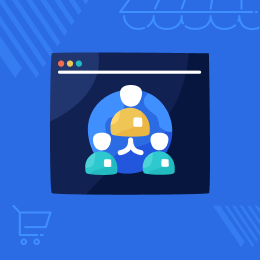
Marketplace Vendor Subdomain Plugin for WooCommerce
WooCommerce Marketplace Vendor Subdomain Plugin provides separate domain and subdomain names for the vendors.
- The admin may assign separate domain names to the vendors.
- The customers can directly purchase products from the vendor’s panel.
- The domain or the sub-domain may be used to display only the vendor’s products.
- Both the admin and vendor’s products are displayed under the vendor’s domain or the subdomain.
- Allows admin to add prefix with vendor’s sub-domain.
- This module is now compatible with WooCommerce’s new High-Performance Order Storage (HPOS) feature.
- This module is now compatible with WooCommerce's latest featureCart and Checkout blocks.
- Description
- Reviews
- FAQ
- Customers ()
- Specifications
- Cloud Hosting
- Changelog
Marketplace Vendor Subdomain Plugin for WooCommerce: The main reason to set up an online store is to grab customer’s attention which in turn would generate more sales. For this, we should follow the means and ways through which we can increase traffic in our store. The customers shall visit the marketplace or stores which can easily be accessed and display good quality products. WooCommerce Marketplace Vendor Subdomain module allows admin to assign separate domains or subdomains to the vendors. The customers can easily access the vendor’s domain or subdomains without having to visit the marketplace. This would ease things for the customer and he can purchase products under a particular vendor’s URL.
Please Note: WooCommerce Marketplace Vendor Subdomain is an add-on of Webkul WordPress WooCommerce Multi-Vendor Marketplace. To use WooCommerce Marketplace Vendor Subdomain you have to install WordPress Woocommerce Multi-Vendor Marketplace first.

Highlighted Features of Marketplace Vendor Subdomain Plugin for WooCommerce
Separate Domain
The admin will assign the vendors to separate domain names.
Vendor’s panel
Customers can buy products directly from the vendor's panel.
Display Domain or Sub-domain
The domain or sub-domain can be used for showing only the products of the vendor.
Add Prefix
Allows the admin to add the vendor sub-domain prefix
Why Need Marketplace Vendor Subdomain Plugin for WooCommerce?
This extension will provide the seller with space to allow them to sell a product in their domain separately. The seller will enable the client to purchase a separate domain space from there.
The store owner can, however, be part of this domain and even view the product easily. This will assist in the exposure of various domains for admin products.
Seller Subdomain Settings
From the account screen, the admin configures the Global Seller Subdomain Settings. The admin can:-
- Allow the Subdomain for the vendors.
- Define the Subdomain Prefix of the Vendor.
- Allow or disable the vendors' domain URL.
- "If the admin" enables "both the subdomain and the domain, the" first priority "is allocated to the" domain.

Domain Presentation for Customers
Under Domain Redirection Settings, the admin configures a Seller Domain. The domain on the frontend is available. After the admin configures the domain settings, the domain URL is displayed on the front end.
- By accessing the vendor's URL, customers can directly visit the vendor's store page.
- The domain URL allocated to the vendor on the URL tab is available to the customer.

Subdomain Presentation for Customers
On the backend, the admin sets Enable Subdomain to Enable, and Enable Domain to Disable. Then only the products selected by the buyer belongs to the seller will be shown on the 'SHOP' list.
- The subdomain URL will be shown at the front end when the admin configures the subdomain settings.
- The customer must simply access the profile page URL of the vendor and select the product of his choice from the shop of the vendor.
- A product of his choosing is chosen by the customer. "In addition to that, a" Seller-"Shop Name "option (for example, Mikey Shop) can be seen.
- The customer must hover the mouse over the "Shop Name" option and the subdomain URL can be displayed at the bottom of the page.

Features -
- The admin may assign separate domain names to the vendors.
- The customers can directly purchase products from the vendor’s panel.
- The domain or the sub-domain may be used to display only the vendor’s products.
- Both the admin and vendor’s products are displayed under the vendor’s domain or the subdomain.
- Allows admin to add prefix with vendor’s sub-domain.
Support
For any query or issue, please create a support ticket here http://webkul.uvdesk.com/
You may also check our quality WooCommerce Plugins.
Specifications
Frequently Asked Questions
Move to Cloud Today
AWS Free tier hosting for one year by amazon web services, for more details please visit AWS Free Tier.
GCP Free tier hosting for one year with 300 credit points by google cloud platform, for more details please visit GCP Free Tier.
Azure free tier hosting for one year with 25+ always free services, for more details please visit Azure Free Tier.
In our default configuration we will provide tremendous configuration for your eCommerce Website which is fast to load and response.
Default Configuration Details of Server
- 1 GB RAM
- 1 Core Processor
- 30 GB Hard Disk
- DB with 1 GB RAM and 1 Core Processor
* Server Configuration may vary as per application requirements.
Want to know more how exactly we are going to power up your eCommerce Website with Cloud to fasten up your store. Please visit the Cloudkul Services.
Get Started with Cloud- + Features
- - Bugs
- Updated: File and folder structure format as per the WordPress coding standard.
- Added: Domain Tag for each seller in the users' list.
- Updated: Security license check.
- Declared: Blocks cart and checkout compatibility.
- Fixed: Seller Product Details redirection.
- Updated: Coding standard as per the WordPress coding standard
- Added: Wildcard feature for vendor subdomain Declared.
- WooCommerce's latest feature is HPOS compatibility.
- * Updated domain check for https|http.
- * Update coding standard.
- * Updated domain check for https|http.
- * Added translation support.
- Added check for the product category page.
- Initial release








