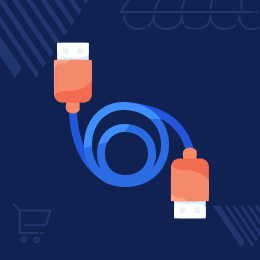
WooCommerce WCFM Marketplace Shopify Connector
Connect your WCFM marketplace with the Shopify store and sync products, map categories, and orders between them.
- Real-time synchronization of products - SKU, price, and quantity.
- Import/export products from the WCFM marketplace to Shopify.
- Import/export orders from the WCFM marketplace vendor account to Shopify.
- Map the WCFM marketplace categories with the Shopify categories.
- Real-time order sync from WCFM Marketplace to Shopify.
- This module is now compatible with WooCommerce’s new High-Performance Order Storage (HPOS) feature.
- Description
- Reviews
- FAQ
- Customers ()
- Specifications
- Cloud Hosting
- Changelog
The WooCommerce WCFM Marketplace Shopify connector allows the vendors of the WCFM marketplace to connect their Shopify accounts to the WCFM marketplace vendor account. After connecting the Shopify account with the WCFM marketplace vendor account, the vendors can easily synchronize the products and orders.
Apart from that, they can also map the categories between the two platforms. If you want to connect the WooCommerce store with the Shopify store, check the WooCommerce Shopify Connector Plugin (It needs to be purchased separately).

Why to use WooCommerce WCFM marketplace Shopify Connector?
The WooCommerce WCFM Marketplace Shopify connector will help eCommerce vendors by enabling them to integrate their WooCommerce WCFM Marketplace with the Shopify stores. It can simplify operations by allowing vendors to manage their products, orders, and customer data from a single platform, reducing the risk of errors and streamlining workflows.
Additionally, it can help businesses expand their sales channels by allowing them to sell their products on both WooCommerce and Shopify simultaneously, reaching a wider audience and potentially increasing sales. Also, if you want to synchronize your WooCommerce order data with accounting software, check the WooCommerce QuickBooks Connector.
Highlighted Features
Map Multiple Categories
The WCFM marketplace vendors can map the categories with the Shopify categories.
Add Multiple Shopify Accounts
The vendors can add multiple Shopify accounts within the WCFM marketplace vendor account panel as required.
Import Products
The WCFM marketplace vendor can import products from Shopify to the WCFM marketplace.
Export Products
The WCFM marketplace vendor can export products from the WCFM marketplace to Shopify.
Real-Time Product Data Sync
Product data like - price, quantity, and SKU gets synced automatically between both platforms.
Import/Export Orders
The vendors can import/export the orders from the WCFM marketplace to Shopify and vice-versa.
Multiple Shopify Store Integration
The WCFM marketplace vendors can connect multiple Shopify stores with their WCFM marketplace store as required.
- The vendors can add an account by entering details like Store Name, Token, and Domin name.
- After saving the Shopify account, the vendor can see the list of added Shopify accounts.
- The vendor can manage the Shopify account under this section.
- Shopify accounts that the vendor adds can be deleted.

General Setting Configuration
Here, the vendor can configure the general, export order, and Shopify auto-syncing settings as required for the initial configuration for the connector.
- Set the default category where the products should get imported from Shopify to the WCFM marketplace.
- Choose the products to import - only mapped or all products.
- Choose the different statuses of products that are to be imported.
- Set the order export settings like - Order Shipping, tax, and discount.
- Set the Shopify auto-syncing settings that include - Auto Sync and Order Export.

Map Categories
Here, the vendors can easily map the WCFM store categories with the Shopify categories as required.
- First, import the Shopify categories by tapping the import categories option.
- Select the store category to map with the Shopify category and tap the map category option.
- Mapped categories are listed and visible to the vendors.
- Search and delete the mapped categories as required.

Import Products from Shopify
Here, the vendors can import the products from Shopify into their WCFM vendor account.
- Import the products first by tapping the import button.
- Tap the Create imported button to create the imported products within the WCFM vendor account.
- After product creation, the vendors can edit, delete, or search the products as required.

Export Products to Shopify
The vendors can export the products from the WCFM vendor account to their Shopify store with a button tap.
- The vendor can select the WCFM vendor product to export to Shopify and choose the export option.
- The product export process will start after you tap on the apply button.
- The products get exported to the Shopify store account of the vendor.
- The vendor can view the exported product in their Shopify account.

Import/Export Orders
The WCFM vendor can export the orders to their Shopify account. Apart from that, they can also import the orders from the Shopify account to their WCFM marketplace vendor account.
- Select the order to export.
- From the bulk actions, select export and tap the apply button.
- A progress tracker is visible that shows the order export process.
- After order export, the orders are visible in the Shopify account of the vendor.
- Import orders from Shopify to the WCFM marketplace store.

Support
For any query or issue, please create a support ticket here http://webkul.uvdesk.com/. You may also check our quality WooCommerce Plugins.
Specifications
Frequently Asked Questions
Move to Cloud Today
AWS Free tier hosting for one year by amazon web services, for more details please visit AWS Free Tier.
GCP Free tier hosting for one year with 300 credit points by google cloud platform, for more details please visit GCP Free Tier.
Azure free tier hosting for one year with 25+ always free services, for more details please visit Azure Free Tier.
In our default configuration we will provide tremendous configuration for your eCommerce Website which is fast to load and response.
Default Configuration Details of Server
- 1 GB RAM
- 1 Core Processor
- 30 GB Hard Disk
- DB with 1 GB RAM and 1 Core Processor
* Server Configuration may vary as per application requirements.
Want to know more how exactly we are going to power up your eCommerce Website with Cloud to fasten up your store. Please visit the Cloudkul Services.
Get Started with Cloud- + Features
- - Bugs
- Added admin menu, now admin can see all vendor's account list.
- Added counting in the progress bar. Added help tooltip in all forms.
- Added: The plugin is Compatible with High-Performance order storage (HPOS).
- Fixed Import orders issue.
- Fixed Import products issue.
- Fixed minor issues.
- Fixed security issues.
- Fixed progress bar issue.
- Update coding structure according to WordPress coding standards.
- Initial Version 1.0.0














