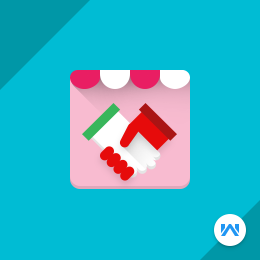
Top Selling Extension Winner
2 times in a row
Marketplace Affiliate System For Magento
Marketplace Affiliate System For Magento is a performance driven marketing module where the affiliate user will be benefited by getting rewards for each unique click and also if the visitor makes a purchase too.
- Marketplace Affiliate System For Magento Module supports Openmage
- Enable/disable affiliate registration by admin.
- Manage general Registration settings like Enable/disable affiliate registration, Automatically approve affiliates by admin.
- Allow seller to approve/unapprove/delete Affiliates.
- Choose the commission rate type to be Fixed Or Percentage.
- Affiliates/admin can choose various payment methods.
- Allow seller to set Per unique click rate, Commission rate in Fixed or Percentage and Payout Settings.
- Allow seller to send mail to the affiliates.
- Allow seller to create text banners.
- Allow seller to Unapprove /Delete/Edit their banners.
- Allow seller to see affiliate summary with payment method.
- Allow seller to see payment history.
- Allow admin to approve/delete/edit affiliate users.
- Allow admin to send mail to the affiliate users.
- Allow admin to see Traffic, All Clicks, Unique Click.
- Allow admin to see monthly or yearly sales/traffic.
- Allow admin to see affiliate payments.
Top Selling Extension Winner
2 times in a row
- Description
- Reviews
- FAQ
- Customers ()
- Specifications
- Cloud Hosting
- Changelog
Marketplace Affiliate System For Magento - Marketplace Affiliate System For Magento is a performance driven marketing module where the affiliate user will be benefited by getting rewards for each unique click and also if the visitor makes a purchase too. Using this module you can send the request to become an Affiliate Partner of any seller. The seller can manage their affiliate users from their end.
This module is an add-on of Marketplace Module. To use this module you must have installed first webkul Marketplace Module.
Admin Payment & Commission Management
From the admin-panel, admin can manage the affiliate email and set the various payment methods for the receiving the payment from the affiliate user. Admin can also set the commission for the affiliate user in terms of percentage or in fixed amount. Admin can also set the commission based on “Per Unique Click”.
- Admin can set the payment methods from the back-end.
- Admin can set the commission for “Per Unique Click”.
- Admin can set the commission based on percent or fixed amount.

Marketplace Affiliate System- General & Affiliate Terms Setting
In the registration field, admin can set “YES” for affiliate approval, admin can change the status on change of the blog url. In the “Affiliate Term”, admin can enter the terms & condition which any affiliate user have to accept for becoming affiliate user.
- Admin can set “Yes or No” for affiliate approval.
- Admin can change the status on change of the blog url.
- Admin can set “Yes or No” for the seller to unapprove the affiliate user on changing of blog URL.
- Admin can enter the terms & condition which any affiliate user have to accept for becoming affiliate user.

Affiliate Registration
On the front-end, there will an option called “Affiliate Registration”, at the footer of login/sign-up page. On clicking on that option, a page will come up where affiliate user will register. They will enter name, email id, blog URL & login password.
- Easy to register as an Affiliate user.
- Enter affiliate blog URL.

Affiliate Panel- Summary/Commission
After the Affiliate User registration, Affiliate user will be re-directed to “Affiliate Panel Dashboard”. Here under “Summary”, affiliate user can view current details of seller(s), “Total click” , “Unique click”, “Total Commission” paid to that affiliate user, “Amount received” and “Balance”.
On clicking on “Click option”, Affiliate user will be redirected to “Affiliate Traffic List”. On clicking on “Unique Click”, affiliate user will be redirected to Traffic list and on clicking on “Sales”, affiliate user will be re-directed to “ Affiliate Total Sales”.
- Affiliate user can view current details of seller.
- Affiliate user can view Total Click, Unique Click.
- Affiliate user can view Total Commission (fixed or percentage).
- On clicking on “Click & Unique Click”, Affiliate User will be re-directed to “Affiliate Traffic List”.
- On clicking on “Sales”, Affiliate User will be re-directed to “Affiliate Total Sales”.

Managing Banner & Ads
In this option, Affiliate User will manage Banners & Ads. For the banner section, Affiliate user will have Product name, Product image, Seller name, HTML code snippet & Preview option. An affiliate user can apply this banner by copying the HTML code and pasting on its website. When any user clicks on this banner or purchase these products then it’s affiliate user will be rewarded for its unique click.
For the Ads part, Affiliate User will copy and paste the HTML code on its website and can preview to check its working and appearance on their website.
- Affiliate User will copy and paste the HTML code snippet on their website, where they want banner to display.
- Affiliate User can also copy and paste the HTML code snippet on their website, where they want ads to display.

Email, Traffic & Sales Management
In the Email Configuration, Affiliate User can send bulk emails to its customers. Affiliate User can enter email id of customer(s), “Topic Subject” and “Message” and they can send to their customer(s). In the Traffic Section, Affiliate User can view a “List” which will display the “IP address of each customer”, “Referring URL”, “click type ( product or banner)”, “product name ( on clicking will redirect to product page) & “Time/Date”.
In the Sales List, Affiliate User can view a list where the Affiliate user can search the order by entering order id. In the list, Affiliate User can view Seller Name, Order Id, Order Subtotal, Commission, Status (pending or paid) and Time/Date.
- Affiliate User can send bulk email to their customer.
- Affiliate User can view the traffic for their blog.
- Affiliate User can view the commission, order id.
- Affiliate User can view the status of the payment.
- Affiliate User can search order by entering the order id.


Transaction, Statistics & Seller Request Part
Here Affiliate User can view the “Affiliate Payment List”. Affiliate can view Seller(s) name, Payment Method, Transaction detail like id and IPN ID, Transaction amount and transaction date. In the Statistics part, Affiliate can view the total traffic in the “Graph View”.
For the “Seller Request” part, Affiliate can send request to any seller by entering the seller email id and blog link. Affiliate User can also view the list which will display “Request Sent” Seller, Status of the request, blog url.
- Affiliate User can view seller name, payment method, transaction id, transaction amount.
- Affiliate User can view the traffic in statistic way.
- Affiliate User can send request to any seller.
- Affiliate user can see the request status.

Affiliate Payment & Blog URL Setting
In the “Payment Section”, Affiliate user can select the payment method by which they can make payment to the seller and then enter other details accordingly based on the chosen payment method. In the “Blog Link”, Affiliate user will enter the their own link, where they will seller's products.
- Affiliate User can select any payment method for payment.
- Affiliate User will enter their “Blog URL”.

Affiliate Configuration- Seller's End
In this Seller can set amount for “Per Unique Click”, set “Per sale” amount ( fixed or percentage). Seller can set “Payout Setting” in which seller will fix minimum payout amount and set the date on which seller will pay to the Affiliate User. Even the seller will get an alert message on the top to pay the Affiliate user if that particular day comes.
- The seller can set amount for “per Unique Click”.
- The seller can set amount for “Per Sale”.
- The seller can set “Minimum payout balance”.
- The seller can set payment date to the Affiliate User.

Banner creation/ Affiliate Mail
The seller can send mail to Affiliate user to notify about product news like new products or any discount policy by “Mail to Affiliate”. In the “Banner Creation”, seller can create banner for their products. Seller can set image, enter product title, link of the product and image size.
- The seller can send mail to affiliate user to notify about product (s).
- The seller can create banners for their products.

Managing Affiliate Request (Seller's End)
The seller will see “Manage Affiliate” option in their Dashboard. In the “Affiliate Request”, seller can approve/delete or unapprove any Affiliate's request. In this list, seller can filter any Affiliate user by entering the blog URL, request status.
- The seller can approve/delete or unapprove any Affiliate's request.
- Seller can filter the Affiliate User by entering the blog url, status.
- Seller can view name, email id of the Affiliate Users, status and action ( performed).

Affiliate Summary & Payment
In the “Affiliate Summary”, seller can view the “Name of the Affiliate”, “Total Clicks”, “Unique Clicks”, “Total Sales”, “Total Commission”, “Paid Amount” & “Balance”. There is an option called “ Payment Method”. By clicking on this link seller can view Payment method details for that Affiliate User.
In the “Affiliate Payment”, seller can view “Affiliate Name”, Payment method, Transaction Amount and Transaction date. Seller can user filter to search any Affiliate user.
- The seller can view full detail about the Affiliate like name, total clicks, unique clicks, total sales.
- The seller can view payment method details.
- The seller can view transaction details for any particular affiliate user.
- The seller can user filter to search any Affiliate user.


Manage Affiliate Users & Affiliate Emails - Admin Side
In the “Manage Affiliate”, admin can view the grid which will display Affiliate name, Affiliate email id, their blog url, Status (approved or unapproved) and Edit/remove option. Admin can select mass Affiliate user and can perform mass action like “Approve or Remove”.
Admin can edit any particular Affiliate User. Admin can enable the Affiliate user, set the status, enter the blog URL and choose payment method. In the “Affiliate Email”, admin can send bulk or single mail to Affiliate User(s) with subject and message.
- Admin can edit or remove any particular Affiliate User.
- Admin can perform bulk action for “Approving or Removing” Affiliate user.
- Admin can send bulk or single mail to Affiliate User(s).

Traffic & Sales (Admin's End)
In the “Traffic” section, admin can view the traffic grid where admin can see “IP address”, “referring URL”, “Affiliate User Name”, Date/Time. In the “Sales” section, admin can see the sales grid of the Affiliate User. Admin can view Status, “Affiliate Name”, “Order ID”.
- Admin can view the “Traffic Grid”.
- Admin can view the “Sales Grid”.
- In Traffic Grid, admin can view “IP address”, “referring URL”, “Affiliate User Name”, Date/Time.
- In Sales Grid, admin can view Status, “Affiliate Name”, “Order ID”.

Payment & Statistic view from Admin's End
In the Payment Section, admin can view email id of the Affiliate User. There is a “View” option. On clicking on “View” option, admin can view Transaction id, transaction amount and time/date. In the Statistics view, admin can view the traffic in graph view.
- Admin can view Transaction id, transaction amount and time/date of the Affiliate User.
- Admin can view the total traffic in graph view.

Marketplace Mobile Application
After creating a major share in the world of e-Commerce software marketplace, Webkul is all set to move into the new arenas of mobile applications and is stepping from the world of e-Commerce to m-Commerce with its new product Mobikul Marketplace https://store.webkul.com/mobikul-marketplace.html.
A product which is going to provide its esteemed customers with lots of features, to relish their shopping experience in a more easy and mobile way in order to provide Ubiquity, Convenience, Interactivity, Personalization, and Localization, which is just some taps and swipes away.
- To attract the attention of the customers any time any where, while they are on a move with their mobiles.
- To Open a New Avenue for increasing the Sales.
- Providing flexibility and ease of connectivity, in learning about customers.

Marketplace Affiliate System For Magento Support -
For any query or issue please create a support ticket here http://webkul.uvdesk.com/
Specifications
Move to Cloud Today
AWS Free tier hosting for one year by amazon web services, for more details please visit AWS Free Tier.
GCP Free tier hosting for one year with 300 credit points by google cloud platform, for more details please visit GCP Free Tier.
Azure free tier hosting for one year with 25+ always free services, for more details please visit Azure Free Tier.
In our default configuration we will provide tremendous configuration for your eCommerce Website which is fast to load and response.
Default Configuration Details of Server
- 1 GB RAM
- 1 Core Processor
- 30 GB Hard Disk
- DB with 1 GB RAM and 1 Core Processor
* Server Configuration may vary as per application requirements.
Want to know more how exactly we are going to power up your eCommerce Website with Cloud to fasten up your store. Please visit the Cloudkul Services.
Get Started with Cloud


































