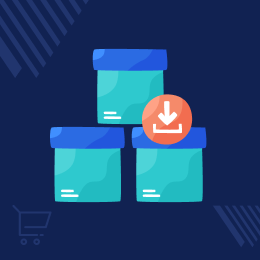
Odoo Advance Stock Inventory Import
Odoo Advance Stock Inventory: upload inventory conveniently!
- Odoo advance stock Inventory Facilitates updating the product stock through a CSV/XLS file.
- Odoo user needs to enter the header titles below in the file, and the information is added to the Odoo when the file is uploaded.
- The Odoo admin just needs to import the new quantities of the products through a relevant CSV/XLS file.
- The quantity of each product in the CSV/XLS file is added to the present in-hand quantity for the respective product. Thus, the new stock becomes the total of the two numbers.
- Description
- Reviews
- FAQ
- Customers ()
- Specifications
- Cloud Hosting
- Changelog
Convenient stock management with Odoo Advance Stock Inventory!
One of the most critical tasks in any store is inventory management. Product stock management necessitates care and precision.
The odoo Advance Stock Inventory Import module helps in updating many product inventories. The system adjusts the product inventory based on the header in the file.
After updating, the new quantity is the sum of the old plus the quantity of the product in the file. The headers shown above are in the order in which Odoo prefers to import the fields. The machine will begin searching the headers at the top and end when it reaches the first result.
Odoo will begin scanning the CSV/XLS file from the top of the supplied list for the header title. When found, it stops, and you can import the field from the file using that title.
For Example: While importing a product the system would first look up the product's external ID. If it finds the product's external ID, it will stop and import the product. If it cannot locate the product's external ID, it will move on to the Product ID, and so on.

Noteworthy Points
Please use the same header title in the CSV/XLS file as given below to export the respective field.
Importing Products
- Product_external_id: For Product External ID
- Product_id: For Product ID
- product_code: For Product Internal Reference
- product_barcode: For Product Barcode
Importing Warehouse Location
- location_external_id : For Location External ID
- location_id: For Location ID
- location_name: For Location Name
Importing Lot Numbers
- lot_external_id : For Lot/Serial Number External ID
- lot_id: For Lot/Serial Number ID
- lot_name: For Lot/Serial Number Name
Importing Quantities
- quantity: For Quantity
The headers listed above are in the decreasing order of preference used by Odoo to import the fields. The system will start searching the headers from the top and stop when it hits the first result.
Odoo will start searching the CSV/XLS file for the header title from the top of the given list and stop when the header title hits first and import the field from the file using that title.
For Example: while importing a product the system would first look up for product's external ID. If it finds the product's external ID, it will stop and import the product. If it cannot locate product's external ID, it will move on to the Product ID and so on.
Odoo Advance Stock Inventory Features
Bulk update of Inventory
- You can update inventory stock in bulk.
Provide different Importing Methods
- Add necessary fields and new product quantities to CSV or XLS file.
- You can also Import Using Lot Numbers.
Adjustment of Inventory
- Verify the on-hand and counted quantity in the Odoo app inventory.
- Once verified, a new quantity will be added to the old quantity.
Inventory Validation in Odoo
- After adjustment, you can apply the changes and validate the inventory.
- You can easily adjust inventory according to the link.
Advance Stock Inventory Import
- The module Facilitates updating the product stock through a CSV/XLS file.
- You can import inventory using lot number.
- Set location where to import inventory.
- Easily import inventory with the help of the upload button
- Provides header detail according to which file is prepared.
- The Odoo admin needs to import the new product quantities using a relevant CSV/XLS file

Odoo Advance Stock Inventory Import
Webkul's dedicated support provides you with the customizations and troubleshooting solutions for Odoo Advance Stock Inventory Import.
For any query or issue please CREATE A TICKET HERE. Also, check our extensive range of Odoo Apps.
Specifications
Recent Reviews
Write a reviewGood and Simple Module
The module makes importing or updating stock from xls files a breeze; we had one little hiccup during the first test, but Webkul fixed the problem ASAP.
Move to Cloud Today
AWS Free tier hosting for one year by amazon web services, for more details please visit AWS Free Tier.
GCP Free tier hosting for one year with 300 credit points by google cloud platform, for more details please visit GCP Free Tier.
Azure free tier hosting for one year with 25+ always free services, for more details please visit Azure Free Tier.
In our default configuration we will provide tremendous configuration for your eCommerce Website which is fast to load and response.
Default Configuration Details of Server
- 1 GB RAM
- 1 Core Processor
- 30 GB Hard Disk
- DB with 1 GB RAM and 1 Core Processor
* Server Configuration may vary as per application requirements.
Want to know more how exactly we are going to power up your eCommerce Website with Cloud to fasten up your store. Please visit the Cloudkul Services.
Get Started with Cloud









