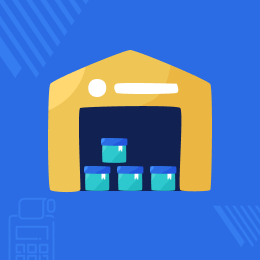
Odoo POS Warehouse Management
Manage multiple warehouses within POS Session in Odoo!!
- Display and manage product stock in POS Session.
- Allows POS users to select more than one stock location in POS.
- The module lets the cashier add the product from multiple warehouses.
- Unlike default, POS users can order products from other stock locations too.
- POS Users can order from other locations when the product is out of stock at their location.
- Description
- Reviews
- FAQ
- Customers ()
- Specifications
- Cloud Hosting
- Changelog
Odoo POS Warehouse Management - By default in POS, only one stock location can be selected at one time. The cashier will not be able to process an order when a product is out of stock in the primary stock location; in these cases, we must add stock from a secondary stock location.
In a situation where POS users can select more than one stock location for the goods, Odoo POS Warehouse Management is the ideal answer. The seller has the option to choose more than one stock location as the primary stock location or another stock location that is associated with it.
Additionally, the module enables a cashier to view the current product supply in active POS sessions. The product supply will be immediately updated upon order validation.

Prerequisites For Odoo POS Warehouse Management Module
Odoo POS Warehouse Management works in conjunction with the following modules:
You would need to install this module for Odoo POS Warehouse Management to work properly.
Odoo POS Warehouse Management Features
Manage multiple warehouse within a POS session
- POS users can manage multiple warehouses within a POS session.
- The module lets the cashier add the product from multiple warehouses.
View the current stock of products in running POS session
- A seller can view the current stock of products in a running POS session.
- If the product is out-of-stock then the seller can add that product from other related stock locations that are added with that POS session.
Automatically updates the stock at warehouse
- The stock will be updated automatically after order validation.
- POS users can use the custom message to show when a product is out-of-stock.
Allow orders with zero quantity in POS
- A cashier can allow proceeding orders even if the product has zero quantity.
- Unlike default, POS users can order products from other stock locations too.
Manage the configuration from the Odoo backend
- Set the inventory settings from the backend.
- Add the other related stock locations from the odoo backend as shown.
- A seller can view the current stock of products in a running POS session.
- If the product is out-of-stock then the seller can add that product from other related stock locations that are added with that POS session.
- POS users can manage multiple warehouses within a POS session.
- The module lets the cashier add the product from multiple warehouses.

View the warning option at the frontend

- As shown, POS users can see the warning option at the frontend.
- It will show out of stock if the product is not available in the warehouse.
- A cashier can allow proceeding orders even if the product has zero quantity.
- Unlike default, POS users can order products from other stock locations too.
- The stock will be updated automatically after order validation.
- POS users can use the custom message to show when a product is out-of-stock.
Odoo POS Warehouse Management
Webkul's dedicated support provides you with the customizations and troubleshooting solutions for Odoo POS Warehouse Management.
For any query or issue please CREATE A TICKET HERE
You may also check our other top-quality Odoo Plugins.
Specifications
Move to Cloud Today
AWS Free tier hosting for one year by amazon web services, for more details please visit AWS Free Tier.
GCP Free tier hosting for one year with 300 credit points by google cloud platform, for more details please visit GCP Free Tier.
Azure free tier hosting for one year with 25+ always free services, for more details please visit Azure Free Tier.
In our default configuration we will provide tremendous configuration for your eCommerce Website which is fast to load and response.
Default Configuration Details of Server
- 1 GB RAM
- 1 Core Processor
- 30 GB Hard Disk
- DB with 1 GB RAM and 1 Core Processor
* Server Configuration may vary as per application requirements.
Want to know more how exactly we are going to power up your eCommerce Website with Cloud to fasten up your store. Please visit the Cloudkul Services.
Get Started with Cloud









