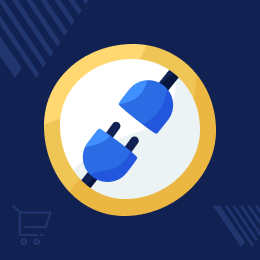
Top Selling Extension Winner
2 times in a row
Magento 2 Power BI Connector
Magento 2 Power BI Connector seamlessly bridges your e-commerce data with the power of Microsoft Power BI. You can create reports for orders and invoices at the Power BI console and then import them into your Magento 2 store.
- Connect your Magento 2 store with the business intelligence tool Microsoft Power Bi.
- Create and export datasets of sales orders and sales invoice tables.
- Import Power Bi reports and dashboards into Magento 2 store.
- Visualize PowerBi reports and dashboard from Magento 2 backend.
- Create a dashboard in Power Bi for your workspace and view it in Magento 2 backend.
- Description
- Reviews
- FAQ
- Customers ()
- Specifications
- Cloud Hosting
- Changelog
Using the Magento 2 Power Bi Connector, visualize, analyze, and create reports for the data of your webstore. Create the visual data at Power Bi for the orders and invoices.
The data can then be imported into the Magento 2 store, where you can access the reports as required. Opening the reports and dashboards will open them in Power Bi via Magento 2 store.
The admin needs to create the workspaces, datasets, and tables at the Magento 2 backend. After that, publish the datasets and then can export the tables data to his Power Bi console.
At the Power Bi console, the admin can select the workspace that was created at the Magento 2 store. After that, select the respective dataset and table values for generating the reports as required.
The admin has to save the report for the respective datasets. After that, the admin will go to the workspace section and import the reports and dashboards for the created workspaces as required.
Also, for tracking the behavior of the customers coming onto your Magento 2 website, you can check the Magento 2 GTM Extension.

Highlighted Features of Magento 2 Power BI Connector
Connect With Power BI
The admin can connect his store with the Microsoft Power BI account and import store data into Power BI for analyzing and creating reports.
Orders & Invoices Report Data
The admin can import the Power BI order and invoices reports in Magento 2 for visualizing and viewing purposes.
Create Datasets For Store Data
Create datasets for your workspace and export the data of orders and invoices to the Power Bi account.
Tables for Datasets
The admin can create tables for datasets as required for the orders and invoices.
Create Data Visualization
One of Power BI's strengths lies in its ability to create compelling and interactive visualizations.
Import Power BI Report Data
The admin can easily import the Power BI report for the exported report dataset.
Why use Magento 2 Power BI Connector?
The Magento 2 Power BI Connector offers a bridge between your e-commerce operations and the dynamic capabilities of Microsoft Power BI.
Seamlessly integrate your Magento 2 store data with Power BI to unlock deep insights into your business operations. Envision key metrics, sales trends, invoice reports, and interactive dashboards.
Also, if you want to showcase your website's product on Google Shopping Feeds to increase your product visibility, check the Magento 2 Google Shopping Feeds extension.
Integrate Magento 2 Power BI Connector
The admin can easily integrate the Power BI connector with the Magento 2 store. The admin needs to make the initial configuration settings. Here, the admin will -
- Enable the Power BI feature for the Magento 2 store.
- Set the Client ID.
- Enter the Client's Secret Key.
- Set the Outlook email id that was used to log in to the BI account).
- Enter the password of the Power BI email id used for login at Power.
- Set the Tenant Id.

Export Store Data to Power BI
Store admins can easily export the store's orders and invoice-related data to the Power BI console. All of the created Workspaces will be available for selection there. Accordingly, for each selected workspace, the admin can see the dataset and the related tables.
- Export orders and invoices data to Power BI
- All of the Magento 2 store workspaces are available at the Power BI console.
- View and use the respective datasets and their tables.
- Create stunning graphical representations for the related data.
- Import the visualizations into Magento 2 store.

Create Workspaces for Power BI
Create workspaces that you can export to Power BI. The admin can add workspaces for the orders and invoices data. After sync with Power BI, the Magento 2 store data can then be imported as reports.
- Power BI workspaces can be created.
- Import reports for orders into your store.
- Import dashboards for your workspaces into your store.

Create Datasets & Tables for Power BI
Under the datasets, the admin can create datasets for which the admin will create the tables thereafter. Here, the admin will -
- Create a dataset by choosing a workspace already created.
- Choose whether the dataset will remain temporary or permanent.
- Create tables for the datasets.
- Choose the report table as orders or invoices.
- Assign a dataset to the table.
- Publish a dataset after creating its table and assignment of the workspace.

Support
For any query or issue please create a support ticket here http://webkul.uvdesk.com/. You may also check our top-quality Magento 2 Extensions
Specifications
Frequently Asked Questions
Move to Cloud Today
AWS Free tier hosting for one year by amazon web services, for more details please visit AWS Free Tier.
GCP Free tier hosting for one year with 300 credit points by google cloud platform, for more details please visit GCP Free Tier.
Azure free tier hosting for one year with 25+ always free services, for more details please visit Azure Free Tier.
In our default configuration we will provide tremendous configuration for your eCommerce Website which is fast to load and response.
Default Configuration Details of Server
- 1 GB RAM
- 1 Core Processor
- 30 GB Hard Disk
- DB with 1 GB RAM and 1 Core Processor
* Server Configuration may vary as per application requirements.
Want to know more how exactly we are going to power up your eCommerce Website with Cloud to fasten up your store. Please visit the Cloudkul Services.
Get Started with Cloud- + Features
- - Bugs
- + Connect your Magento with business intelligence tool Microsoft Power Bi.
- + Create or export datasets of sales order and sales invoice tables.
- + Visualize PowerBi reports and dashboard from Magento.











