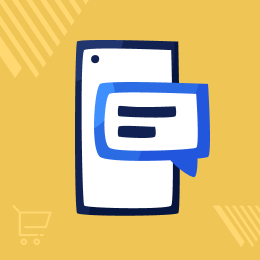
Odoo Boomcast SMS Gateway
Mass mailing with Odoo Boomcast SMS Gateway!
- Send SMS to your customers efficiently.
- Implement, improve, and manage SMS marketing strategy.
- Deliver verification messages on the registered number.
- Boomcast sends both emails and SMS to customers.
- Option to keep records of delivered messages.
- Manage reports separately for different message stats.
- Description
- Reviews
- FAQ
- Customers ()
- Specifications
- Cloud Hosting
- Changelog
Sent SMS to multi-channel with Odoo Boomcast SMS Gateway!
SMS is essential for marketing as 80% of people use it for business communication, as per the data shared by FinancesOnline.
Odoo Boomcast SMS Gateway enables you to send SMS notifications to your precious customers regarding their purchases. Moreover, you can check the status of the sent message from the Odoo backend.
By the API key, you can integrate Boomcast with Odoo and send SMS notifications to the users. Also, you can check the status of delivered messages from the Odoo backend.
Odoo Boomcast SMS Gateway allows you to send SMS to an individual customer or in bulk to customers.
You can use the module to send notifications regarding orders, discounts, coupons, etc. Additionally, you can send messages both locally and globally using Boomcast.

Prerequisites For Using Odoo Boomcast SMS Gateway Module
Odoo Boomcast SMS Gateway works in conjunction with the following module:
You must install this module first for Odoo Boomcast SMS Gateway to work correctly.
Odoo Boomcast SMS Gateway Features
Combine Boomcast SMS With Odoo
- Link Boomcast with Odoo using Boomcast credentials.
- After integration, use Boomcast SMS to send messages.
Use Boomcast For Sending Messages In Odoo
- Once integrated, use Boomcast to send notifications to customers.
- Boomcast operation area will depend upon the services chosen.
Create Different SMS Groups
- Make SMS groups send messages in bulk to users.
- Select a group from the list to send an SMS to that group.
Send SMS In Bulk Or Individually
- Send a message to the customer or vendor using the SMS form.
- Or choose the whole group or multiple customers to send SMS.
Enable Or Disable SMS Feature Based On User
- At the user level, give access to Odoo SMS features.
- Users with the SMS feature enabled can send messages to people in Odoo.
Create Templates In Odoo Backend
- Use a template from the existing ones.
- Or create and save new SMS templates to use later for sending SMS.
Define SMS Templates For Global Or Condition-Based Use
- From the backend, you can choose to use the template for Global or Condition-based use.
- Global templates are available for use to send SMS to all users.
- Condition-based SMS is triggered when a specific set condition is met.
Condition-Based SMS Template Creation
- Choose a condition from the listed one to set for an SMS template.
- Defined conditions are: order confirmed, invoice validated, an order placed, etc.
Define Condition To Send SMS Automatically
- Set condition to automatically send SMS to customers from Odoo.
- Odoo automatically picks the set SMS template when a specific condition is met.
Manage Sent SMS History
- Odoo maintains the history of all the sent SMS in the backend.
- By opening the record, the user can view the details of each sent SMS.
Sent SMS Record Auto-Deletion
- You can enable the auto-delete feature for the messages.
- Once enabled, the sent SMS list and delivery status are not stored in Odoo for those SMS.
View Status Of Sent SMS
- In the Odoo backend, the delivery status is available.
- View and check the status like sent, delivered, undelivered, or failed.
Setting Boomcast In the Odoo Backend
- Set the priority level for Boomcast to send SMS notifications to customers.
- Choose the individual or group before sending an SMS to them.
- You can also test the Boomcast gateway connection before sending SMS to customers.
- Validate the conditions to send messages automatically to customers.
- Perform authenticity and security checks by entering a username, password, and masking.
- Use an existing template or create a new template.
- You can also define different templates based on various conditions.

Configuring Boomcast To Send SMS To Customers

- Configure and manage Boomcast in your Odoo backend.
- Use the API key to connect Boomcast with Odoo for sending messages.
- View the records of all the sent SMS in Odoo.
- Also, you can view the status of all the sent SMS like delivered, sent, failed, etc.
- Create a messages group in the backend to send group messages.
- As per your requirement, choose to send messages globally or locally.
- Templates can be conditioned-based or generalized as per the requirement.
Other Odoo SMS Gateways
Odoo Boomcast SMS Gateway-
Webkul's dedicated support provides you with the customizations and troubleshooting solutions for Odoo Boomcast SMS Gateway.
For any query or issue please CREATE A TICKET HERE
You may also check our other top-quality Odoo Extensions.
Specifications
Move to Cloud Today
AWS Free tier hosting for one year by amazon web services, for more details please visit AWS Free Tier.
GCP Free tier hosting for one year with 300 credit points by google cloud platform, for more details please visit GCP Free Tier.
Azure free tier hosting for one year with 25+ always free services, for more details please visit Azure Free Tier.
In our default configuration we will provide tremendous configuration for your eCommerce Website which is fast to load and response.
Default Configuration Details of Server
- 1 GB RAM
- 1 Core Processor
- 30 GB Hard Disk
- DB with 1 GB RAM and 1 Core Processor
* Server Configuration may vary as per application requirements.
Want to know more how exactly we are going to power up your eCommerce Website with Cloud to fasten up your store. Please visit the Cloudkul Services.
Get Started with Cloud
















