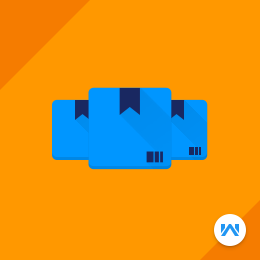
Multi Inventory System (MIS) for Shopware
You can create multiple inventory sources and can assign products and stocks to them.
- Set location-based warehouse for online store
- Assign stocks and products to warehouses
- View assigned ordered products on the order detail page
- Solves overstock and out of stock inventory issues
- Easy track of products
- Description
- Reviews
- FAQ
- Customers ()
- Specifications
- Cloud Hosting
- Changelog
Multi Inventory System (MIS) for Shopware: Multi Inventory System (MIS) for Shopware improving the inventory management for the store merchants, it makes the control of inventory for single or multiple sources. MIS for Shopware helps the admin to manage the delivery of an order from a particular product source/stock location based on the shipping address. The admin can select an inventory source while creating the product and can also assign stock to the ordered products.
Highlighted Features
Product Delivery From Nearest Store
MIS facilitates faster delivery of the orders to the customers as the order is delivered from the store which is nearest to the customer’s location.
Minimize Delivery Cost
It helps in reduce shipping costs to the minimum by choosing the delivery distance or source priority strategy.
Deliver Products From Various Sources
Using this module, the admin may not only select a single source but also split products between the sources.
Select Sources While Creating Shipments
In Shopware Multi Inventory System admin can choose the inventory sources while creating the shipment.
Why use this module?
Shopware Multi -Inventory System enhances the way admin can manage the inventory at their end. Quickly split inventory among multiple warehouses and effectively manage stock right from the product page or order page.
Having multiple inventories source makes it easy to ship the product from different locations without keeping your customers waiting. This will encourage more customers to buy since they’ll enjoy the satisfaction of quick delivery.
Managing New Sources
Shopware Multi Inventory System helps in improving fast delivery to the customer by adding and managing new sources.
- The admin can add multiple new sources
- The Create button navigates the admin to the New Source page.
- In the New Source page, the admin configures the General details, Contact Info, and the Address Data.
- Once the admin saves the details and the source is created, new sources shall appear under the source list.
- The source list includes details such as the Code, Name, Status-If Enabled of the respective source created.
- The admin can also edit and delete the sources

Adding New Sources
Using MIS for Shopware you can create the multiple numbers of sources from the admin backend.
- The admin needs to click on the Create button.
- The admin will provide the General, Contact, and Address information.
- General Information - It includes the Name, Code, Description, status.
- Contact Information- This includes the contact name, email, and mobile number.
- Source Address - Street, Pincode, City, and Country

Add Multiple Inventories
Today online purchasing has become a trend, MIS plays a vital role in terms of inventory management. The admin adds various multiple inventories to the product to keep a stock of goods at various locations of the product.
- Once the sources are created, the admin needs to assign sources to each product.
- In the product page, the admin selects the inventory sources and quantity in the inventories tab.
- On clicking the inventory Sources, the list of sources shall open up and the admin chooses the sources to assign multiple sources to products.

Assigning Sources
One of the major advantages for admin is to manage the inventory of their stores from multiple locations. This way the admin can deliver the products/ order from the nearest source/ warehouse to the customers assuring faster product delivery.
- The Assign Sources option is present on the Order page.
- On clicking the Inventories tab, the admin can set inventories and assign the stock to the sources.
- The chosen multiple sources shall display under the inventory Sources option.
- The admin can assign a specific quantity to each of the sources chosen by the admin.
- The list of sources shall also appear while the shipment for the order is created.

Support
For any query or issue please create a support ticket here http://webkul.uvdesk.com/
You may also check our other top-quality Shopware Modules.
Specifications
Frequently Asked Questions
Move to Cloud Today
AWS Free tier hosting for one year by amazon web services, for more details please visit AWS Free Tier.
GCP Free tier hosting for one year with 300 credit points by google cloud platform, for more details please visit GCP Free Tier.
Azure free tier hosting for one year with 25+ always free services, for more details please visit Azure Free Tier.
In our default configuration we will provide tremendous configuration for your eCommerce Website which is fast to load and response.
Default Configuration Details of Server
- 1 GB RAM
- 1 Core Processor
- 30 GB Hard Disk
- DB with 1 GB RAM and 1 Core Processor
* Server Configuration may vary as per application requirements.
Want to know more how exactly we are going to power up your eCommerce Website with Cloud to fasten up your store. Please visit the Cloudkul Services.
Get Started with Cloud- + Features
- - Bugs
- Compatible with version 6.4.6.0
- fix some issue
- Compatible with version 6.4.1.1
- Compatible with the latest version 6.4.0.0
- fix the repeating of inventory source in product and set shipment.
- fix the admin routes and set the container to the controller.
- Compatible with Shopware v6.3.5.2
- Fixed Issues
- Additions / Changes
- The admin can assign product stock to the inventory.
- The admin can add multiple inventories in the store.
- The admin can assign stock to the ordered product.
- The admin can see the list of assigned ordered products in the order detail page.
- It is easy to track the product.








