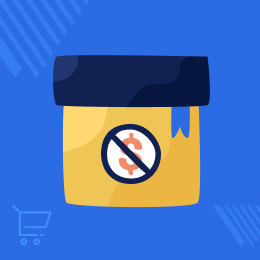
Shopware Show Price After Login
Shopware Show Price After Login: This module will help the store owner to hide the product price from the product page. The customer can add the products in the cart, and they can proceed with the checkout process after login to the store and complete their order for the product. This module is a standalone module for Shopware.
- Description
- Reviews
- FAQ
- Customers ()
- Specifications
- Cloud Hosting
- Changelog
Shopware Show Price After Login: This plugin allows the store admin to hide the price of the products from the product, category, and cart pages. Apart from that, products price can be hidden within the search field as well. After login, the customers can view the cost of the products and can make a checkout after that.
Highlighted Features
Login Required
Make login as required for receiving a personalized view for the products.
Disable Product Prices
Hide/disable the price of the products from the - search field, category, and product pages.
In Cart Message
The message gets displayed within the cart for login before a user can view the price and make the checkout.
Hide Price Per Product
Hide the price of the products by enabling the functionality per product.
What's the need for this plugin?
Nowadays, in B2B e-commerce sites prices are hidden due to many reasons. The product prices are not shown unless customers log-in successfully. For new visitors, it becomes mandatory to register/login on the store to view prices. Or a merchant is selling products that may allow price negotiation with customers.
So, this plugin will allow the store owners to hide the price of the products and the add to cart button unless the consumer or the website visitor is logged in. The store vendor can disable the price of the products from the Category, Product pages, and the search field itself.
Hide Price Until Login
Sometimes the store owner/vendor wants to hide the product price so as to create a space for their B2B customers or to enter the Internet's tendency to drive prices down. The admin will be able to do the same by hiding the price until login by the website visitor.
- Hide product prices and the add to cart button.
- Make website login as mandatory to view the product price.
- Add to cart button replaced by login to see price.

Price Restriction Scope
Enabling the show price after login functionality allows disabling the product price from the main sections of the webstore. This includes the search field, category, and product pages. The admin can also disable the visible price per product by navigating and editing the product at hand from the admin backend. The price of the products gets hidden -
- Within the Search field.
- From the category page.
- On the product pages.

Enable Restrictions
The store owner/vendor can now set up the restriction that allows disabling the button for adding the product to the cart. Apart from that, the price of the product is also disabled, which can be viewed only after login.
- Apply hide price per product.
- Product price disabled after enabling the restriction.
- Apply or remove the restriction as required.

Cart login Notification
After some products are added to the cart by a customer and the admin applies the show price after login on those products, the user can see a message within the cart to make a login. It informs the customers that without a Login to the store, they can't see the complete details of the product.
- A notification gets displayed for log in to the website visitor.
- The website visitor is not able to see the product price unless logged-in.
- To see the product's price tap the Login to view the price button within the cart.
- After Login, the customer can see the price and add to cart button for the respective product.

Features
- The admin can hide the price for any product.
- The price will not show until the customer doesn’t log in.
- The customer can not add the products to the cart without login.
- At the place of the “Add to cart” button, there is a login button “Login to view price” which redirects to the login page.
- The admin can hide the price for any product.
- The price will not show until the customer doesn’t log in.
- The customer can not add the products to the cart without login.
- At the place of the “Add to cart” button, there is a login button “Login to view price” which redirects to the login page.
- The code is open-source, so it can easily get customized.
Support
For any query or issue please create a support ticket here http://webkul.uvdesk.com/
You may also check our other top-quality Shopware Extensions.
Specifications
Frequently Asked Questions
Move to Cloud Today
AWS Free tier hosting for one year by amazon web services, for more details please visit AWS Free Tier.
GCP Free tier hosting for one year with 300 credit points by google cloud platform, for more details please visit GCP Free Tier.
Azure free tier hosting for one year with 25+ always free services, for more details please visit Azure Free Tier.
In our default configuration we will provide tremendous configuration for your eCommerce Website which is fast to load and response.
Default Configuration Details of Server
- 1 GB RAM
- 1 Core Processor
- 30 GB Hard Disk
- DB with 1 GB RAM and 1 Core Processor
* Server Configuration may vary as per application requirements.
Want to know more how exactly we are going to power up your eCommerce Website with Cloud to fasten up your store. Please visit the Cloudkul Services.
Get Started with Cloud- + Features
- - Bugs
- Compatible with 6.4.6.0
- fix the price filter bug.
- Compatible with 6.4.5.1
- fixed the language issue.
- Compatible with 6.4.3.0
- Added module configuration to allow the category to show the price for guest users.
- Added configuration for replacement of "Add to cart" label in case of guest users.
- The admin can allow the price to all guest users for a specific product in the product detail page in the custom field section.
- The admin can select either Product Configuration or General Configuration. If Product Configuration is selected then the product based configuration will work else general Configuration will work
- Compatible with 6.4.0.0
- Compatible with 6.3.5.4
- Resolved product price issue of the search result page and landing page shopping experiences.
- Compatible with 6.3.5.1
- * Plugin was made compatible to shopware 6.3.0.1
- * Add the description, support link, manufacturer link.
- * Add the title, alt attribute to image tag.
- **Additions / Changes**
- * Plugin was made compatible to Shopware 6.2.2
- * Resolved issue
- * Plugin was made compatible to Shopware 6.1.5
- + Plugin was made compatible with Shopware 6.1.1
- - Remove cart product functionality was added
- + Added Important Links for README
- + First Commit (Plugin was added)
- - The admin can hide the price for any product.
- - The price will not show until the customer doesn't log in.
- - The customer can not add the products to the cart without login.
- - At the place of the "Add to cart" button, there is a login button "Login to view price" which redirects to the login page.






