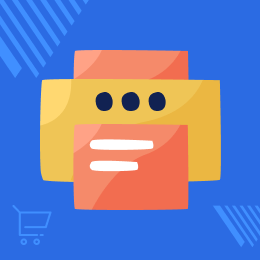
Odoo Print Product Label Directly Via Zebra Printer
Odoo Print Product Label Directly Via Zebra Printer: Odoo Print Product Label Via Zebra Printer allows you to take printouts with the help of network printers. Hence, the module keeps you away from the hassle of connecting the printer via wires which is a costly method. It helps you to directly print the product labels from Odoo with any connected Zebra Printer. Moreover, you can customize the dimensions and margins of Barcode. It also enables you You can customize the product name as well as a barcode at your convenience.
- Description
- Reviews
- FAQ
- Customers ()
- Specifications
- Cloud Hosting
- Changelog
Odoo Print Product Label Directly Via Zebra Printer: Product label is required while stock movement or while shipping the product. Now, printing the product labels will cost you less as you can take the printouts with the help of network printers. By default, you have to generate the pdf of a product label then perform the action to print the product label.
Now, you don’t need to edit the PDF as you can directly get the printouts. Earlier, the process was tedious and doing so many times a day is really hectic and inconvenient. Odoo Print Product Label Via Zebra Printer is a solution to print the product labels effortlessly and quickly.
Install QZ Tray to your system and then configure it to your Odoo for the functioning of Odoo Print Product Label Via Zebra Printer. Once a printer is set as default then the QZ Tray client automatically uses the default printer and the saved template to print the product label.
QZ Tray is a cross-browser and cross-platform plugin for printing. It facilitates you to configure any Zebra Printer to your Odoo and print the product labels hassle-freely. The module helps you to save your time as earlier Odoo user had to generate the PDF of Product Label then print it.
If a default printer is not set then it shows the list of all the printers connected in the network.
Please Note: Odoo Print Product Label Via Zebra Printer module is dependent on the Odoo Print Odoo Reports via Zebra Printer module. The latter needs to be installed for Odoo Print Product Label Via Zebra Printer to work properly.
Odoo Print Product Label Directly Via Zebra Printer Features
Directly Print Odoo Product Label
- No need to generate PDF of the product labels.
- Print product label directly using QZ Tray Client.
Configure the dimensions of Product Barcode
- You can edit Barcode Height and Width.
- You can also configure Margins.
Configure the dimensions of Product Name
- You can configure Product Name Height and Width.
- You can also configure Margins for Product name.
Set default Printer
- Default printer is used to print product label automatically.
- It supports Zebra Printer.
- The QZ tray Client shows all the available printer connected in the network if default printer is not set.
Prerequisites
QZ Tray Client:
- You need to install the QZ Tray client as the module uses the QZ Tray client for sending direct print commands to the printer. Follow the below link to install the QZ Tray Client- https://qz.io/download/
Python Library: zplgrf:
- You also need to install the Python library: zplgrf. Type the following command on your cmd prompt window: pip install zplgrf
Noteworthy Points For Using Odoo Print Product Label Directly Via Zebra Printer Module
- Once you have installed the QZ Tray Client on your system, make sure to start the software before printing any report. If the QZ tray Client is not running then Odoo shows the following error message when you try to print something - ‘Could not find QZ Tray Client’.
- While adding a new printer, make sure the name on the form is exactly the same as the name of the printer because the printer's exact name is used by the QZ Tray client to make a connection and send print commands.
Calling QZ Tray For Printing
1.) Start the QZ Tray CLient on your system.
2.) Now, open the form in Odoo you wish to print out. Click on the Print action tab on the top of the page.
3.) It automatically calls the QZ Tray client to print the report on the basis of the configuration settings in the Odoo.
Creating Report Templates to Define Printing Format
- The module provides the facility to configure the Report Templates in the Odoo backend.
- The commands/codes set in the report templates define the format of the report printed by the zebra printer.
- The QZ Tray Client automatically uses the set report template to print a report.
- If no template is chosen, the QZ Tray Client uses the default Odoo print format to generate the hard copy.
Dedicated Support For Your Odoo Print Product Label Directly Via Zebra Printer Module
Webkul's dedicated support provides you with the customizations and troubleshooting solutions for your Odoo Print Product Label Directly Via Zebra Printer Module.
For any query or issue please CREATE A TICKET HERE
You may also check our other top-quality Odoo Modules.
Specifications
Move to Cloud Today
AWS Free tier hosting for one year by amazon web services, for more details please visit AWS Free Tier.
GCP Free tier hosting for one year with 300 credit points by google cloud platform, for more details please visit GCP Free Tier.
Azure free tier hosting for one year with 25+ always free services, for more details please visit Azure Free Tier.
In our default configuration we will provide tremendous configuration for your eCommerce Website which is fast to load and response.
Default Configuration Details of Server
- 1 GB RAM
- 1 Core Processor
- 30 GB Hard Disk
- DB with 1 GB RAM and 1 Core Processor
* Server Configuration may vary as per application requirements.
Want to know more how exactly we are going to power up your eCommerce Website with Cloud to fasten up your store. Please visit the Cloudkul Services.
Get Started with Cloud






