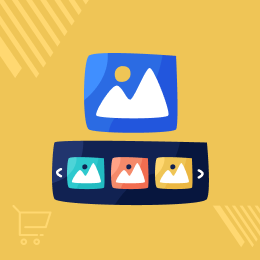
Laravel eCommerce Image Gallery
Laravel eCommerce Image Gallery: This module allows the admin to add/manage images into various galleries and galleries into various groups according to requirements. This is the best gallery module for the Bagisto platform and in this module, everything is configured by the admin. The admin can even allow the style for opening and closing the Image.
- Description
- Reviews
- FAQ
- Customers ()
- Specifications
- Cloud Hosting
- Changelog
Laravel eCommerce Image Gallery: This module helps in sales and in increasing revenue, the admin can create spectacular photo galleries into various groups according to requirement. The admin can easily manage image albums and groups in the store. Admin can use this image gallery module to publish photo albums of products, customers’ feedback, etc.

Highlighted Features
Add various attractive Images
It allows the admin to upload beautiful images in different galleries to make the store more attractive.
Add various effects in the image
It has many effects which can be used with the images like borders, background, slide counts, controls, etc.
Create Multiple Image Groups
The admin can create multiple galleries and for that multiple groups can be formed.
Present Best Selling Products
With the help of this module, the admin can show his best products in the gallery which will help to increase the revenue of the store.
Why do we need a Laravel eCommerce Image Gallery module?
This module helps to display the best products which in turn increases the sale and gives a good revenue for the store. The admin can easily manage image albums and groups in the store. Admin can use this image gallery module to publish photo albums of products, customers’ feedback, etc.
Basic Options to Setup Image Gallery
After installing the module properly, it’s time to enable the module with the various settings-
- The module can be visible just by enabling the button.
- The effects for opening and closing the images can be selected from Fade, Elastic, or none.
- The admin can make the caption for images visible or not with the type for a caption like inside, outside, float, or over and with the position as well.
- The admin has an option for making the background, light or dark.
- The admin will enter the interval and can enable the cyclic and can set border, slide count, and controls.

Uploading the Images
- The admin can add new images by adding titles, descriptions, and uploading them.
- The admin can do bulk actions like delete, enable, and disable images.
- The admin can edit any existing image.
- The admin can use a filter for better search results.

Managing the Gallery
From here, the admin can add a new Image Gallery by entering its title and status (enable or disable). In the grid, the admin can do bulk actions like delete, enable, and disable the galleries.
- The admin can add the gallery by adding the title, code for the gallery and then can enable it.
- The admin can select the images for the gallery and then can save the gallery.
- The admin has the choice to search the images for selecting for the gallery.
- Also, the admin can edit any existing gallery and its images.

Managing the Groups
The admin can select the galleries to form a group. By forming the groups, the admin can make the visuals easy for the customers to view the images within the categories.
- The admin can add the group by filling in the details like group code and making the group enable.
- The admin can select the galleries to be in a particular group.
- The admin has the option to search the galleries under the search bar.
- After selecting all the options, the admin can save the group.

Showcase Best Images Using Laravel eCommerce Image Gallery
- It shows the separate heading for viewing galleries.
- After clicking on viewing galleries, the customer can be able to view the different galleries.
- After clicking on any particular gallery, the customer can view the images with the caption and control tab.
- It increases the sales of the store and provides good revenue.

Features List
- The admin can add Images, Images Title, Description text.
- The admin can add Gallery using Images text.
- The admin can add a Group of gallery.
- The admin can allow the style for opening and closing the Image.
- The admin can allow showing the title of the image.
- The admin can decide also the position of the title.
- Users will be able to see Galleries on Home Page.
- Users can see all the Images while clicking on the Gallery for seeing any particular image user can click on any image and from there can also control the image to see the next or previous image.
Support
For any issue related to this module, please create a support ticket here or send an email to [email protected]
You may also check our quality Bagisto Extensions.
Specifications
Frequently Asked Questions
Move to Cloud Today
AWS Free tier hosting for one year by amazon web services, for more details please visit AWS Free Tier.
GCP Free tier hosting for one year with 300 credit points by google cloud platform, for more details please visit GCP Free Tier.
Azure free tier hosting for one year with 25+ always free services, for more details please visit Azure Free Tier.
In our default configuration we will provide tremendous configuration for your eCommerce Website which is fast to load and response.
Default Configuration Details of Server
- 1 GB RAM
- 1 Core Processor
- 30 GB Hard Disk
- DB with 1 GB RAM and 1 Core Processor
* Server Configuration may vary as per application requirements.
Want to know more how exactly we are going to power up your eCommerce Website with Cloud to fasten up your store. Please visit the Cloudkul Services.
Get Started with Cloud- + Features
- - Bugs
- [compatability] compatible Bagisto 1.3.0
- Admin can add Images , Images Title, Description text .
- Admin can add Gallery using Images text .
- Admin can add Group of Gallery .
- Admin can allow the style for opening and closing the Image.
- Admin can allow to show the title of image.
- Admin can decide also the position of title.
- User will able to see Galleries on Home Page.
- User can see all the Images while clicking on the Gallery For seeing any particular image user can click on any image and from there can also control the image to see next or previous image .







