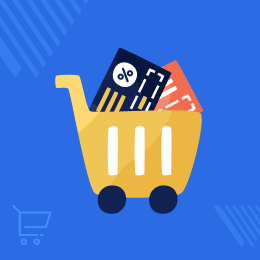
Working for OpenCart since 2010 and contributed to latest stable release v3.0.3.7
OpenCart Coupon List at Checkout
OpenCart Coupon List at Checkout: This extension helps the admin to create multiple coupons for the customer which the customer can apply on the cart page. The admin can create coupons for any particular products, categories or for the whole cart. The limit for the coupons to show at the front-end will also be decided by the admin.
- Description
- Reviews
- FAQ
- Customers ()
- Specifications
- Cloud Hosting
- Changelog
OpenCart Coupon List at Checkout: With the help of the Opencart Coupon List at the checkout module, the admin can create multiple coupons as they want for the customer. The coupons are created for the whole cart, for the products, or for the categories by the admin. The customer can select those coupons at the time of checkout. If the coupons are created for the product or the category, then that coupons are visible for that product at the cart page. The admin can enable or disable the plugin from the back-end and can set the limit of the coupons to show at the cart page on the front-end.
Important Notes:
- The limit will be less than 100 and more than 0 (0<limit<100).
- If the admin has made the coupon for the products or the categories, then even if by enabling it under the add-in configuration it can’t add into it. It will directly show on that particular product (on which the coupon is applicable) at the cart page under the use coupon code section.
- The add-in configuration option will only appear at the time of the creation of the new coupons. It will not appear while editing the existing coupon.
- The customer can see and apply the coupons only on the cart page.
Highlighted Features
Multiple Coupons
It allows the admin to add multiple coupons for at the cart page, for any particular product, or any categories.
Coupon Selection
The admin can select the available coupons under the configuration to show at the cart page.
Coupons Limit
The admin can set the limit of the coupons to show at the cart page from the back-end and it is between 0 to 100.
Coupon Description
The customer can see the details of the coupon at the cart page only, under the Know More section.
Coupon History
The history of the coupons which are used and by whom on which date is been recorded with the order Id in the back-end.
One Cart One Coupon
At a time, the customer can apply only a single coupon at the cart during the check-out.
Why use this module?
If the admin wants to provide multiple coupons as an option to their customers, in that case, this module will be very useful. It allows the admin to add multiple coupons on the cart page which are useable for the customer. The customer can now choose the coupon according to their convenience.
Module configuration
The admin can easily configure the module from the back-end. All the settings of the module id done under the configuration.
- The admin can enable or disable the module.
- The limit of the coupons to show at the cart page can be set.
- The admin can select the coupons which will visible at the cart page.
- The selected coupon will be visible under the Use Coupon Code section at the cart-page.

Coupon Description
While creating the new coupon from the back-end, the admin can define the description of the coupon as well.
- The admin can decide whether to add the coupon in the configuration or not.
- Enable/Disable the add-in configuration.
- Coupon Heading can be set by the admin.
- The description of the coupon will be written under the coupon's description.
- The description will be visible at the cart page under the know more section of that particular coupon.

Apply Coupon
The customer can view all the available coupons for the cart only on the cart page.
- All the coupon codes will appear under the Use Coupon Code section.
- It does not need to copy and paste the coupon code.
- Click on the Apply Now button to apply the coupon on the cart total.
- To know the description of the module, click on the Know More button.

Coupon History
The admin can view all the history of the coupons which are used by the customer from the back-end.
- The history table will appear under the coupon history section.
- History will contain the order Id on which the coupon is applied.
- The name of the customer who used that coupon.
- The name section will remain blank if the coupon is used by the guest customer.
- The discount amount and the coupon used date will appear in the history.

Features
- The admin can set the number of coupons to show at the cart.
- Select the coupons to display at the shopping cart.
- Coupons that are only created for the entire cart is selected by the admin.
- Customers can view all available coupons on the cart page.
- The customer can apply a single coupon at a time.
- Coupons are created for the cart, products, and categories.
- The customer can view the description of the coupon.
- The history of every coupon is stored under the coupon history.
- While creating the new coupon, the admin can decide whether to add in configuration or not.
- The admin can enable or disable the status of the coupons.
Support
For any query or issue, please create a support ticket here http://webkul.uvdesk.com/
You may also check our quality Opencart Extensions.
Specifications
Frequently Asked Questions
Move to Cloud Today
AWS Free tier hosting for one year by amazon web services, for more details please visit AWS Free Tier.
GCP Free tier hosting for one year with 300 credit points by google cloud platform, for more details please visit GCP Free Tier.
Azure free tier hosting for one year with 25+ always free services, for more details please visit Azure Free Tier.
In our default configuration we will provide tremendous configuration for your eCommerce Website which is fast to load and response.
Default Configuration Details of Server
- 1 GB RAM
- 1 Core Processor
- 30 GB Hard Disk
- DB with 1 GB RAM and 1 Core Processor
* Server Configuration may vary as per application requirements.
Want to know more how exactly we are going to power up your eCommerce Website with Cloud to fasten up your store. Please visit the Cloudkul Services.
Get Started with Cloud- + Features
- - Bugs
- + Added the coupon list on checkout in journal3 theme patch.
- + Added Journal 2 and Journal 3 theme-patch for Opencart all versions
- + Added module for Opencart all versions












