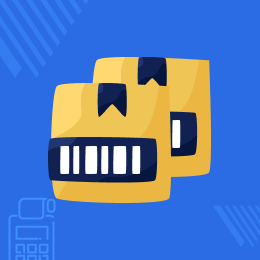
Top Selling Extension Winner
2 times in a row
POS Multiple Quantity Barcode for Magento 2
POS Multiple Quantity Barcode for Magento 2: Magento 2 POS Multiple Barcode extension facilitates the admin to add multiple barcodes for a product. Each barcode is assigned a specific quantity which can be scanned and added to the cart by the POS agent, in the frontend. The POS agent simply needs to enter the barcode name to add the required number of quantities associated with the product. This feature reduces the time taken in adding the products manually in the cart, thus enhancing the efficiency factor.
Top Selling Extension Winner
2 times in a row
- Description
- Reviews
- FAQ
- Customers ()
- Specifications
- Cloud Hosting
- Changelog
POS Multiple Quantity Barcode for Magento 2: Nowadays, our customers expect that we provide them a quick order processing scenario as no customer likes to waste a single minute standing in the queue. For this, the business entrepreneur must integrate viable features that provide an extremely sound user experience to the customers.
One of these features is multiple barcodes, which when incorporated with the Magento 2 POS enhances its usability. Magento 2 POS Multiple Barcode is beneficial in a way that it allows the admin to generate more than one barcode for a product and allocate each barcode, a quantity.
In the frontend, when the customers place the order (for that product for which the admin has created the barcode), the POS agent can simply add the barcode name, and the associated quantities with the barcodes will be added in the cart. This reduces the labor of adding the products in the cart one by one, thus increasing the potency factor.
Please Note:
- To use this POS Multiple Quantity Barcode, you must install Webkul Magento 2 POS first.
- Design customized sales receipts using - Magento 2 POS Custom Sales Receipt
- Print custom barcode labels/stickers for products with logo, price, name, date, custom attribute using - Magento 2 POS Barcode Label
- We also have a marketplace solution for the POS- Magento 2 Multi Vendor POS.
Highlighted Features
Annexing Multiple Barcodes
For a product, the admin can add multiple barcodes which the POS agent scans to add quantities.
Allocate Quantity to each Barcode
To each barcode which the admin creates, a quantity is assigned.
Barcodes Visibility in the Catalog Page
In the catalog page, the admin can click on the barcode icon to print the multiple barcodes for the product.
Adding Products with Just a Scan
The POS agent can add/ scan the barcode name to add different quantities of a product in a cart.
Showcased at Magento Innovations Lab & Magento Imagine Adobe Summit 2020
Webkul again confirmed to become a benchmark in the e-commerce industry for its ability to stay attuned with the latest technologies. We have been showcased because of our top-notch innovations and ideas.
- It is again a pleasure that Webkul is selected by the Magento Innovation Lab for its superclass technology that is PWA POS with MSI.
- Webkul POS was also showcased at the Magento Imagine in Adobe Summit 2020 digital experience.
- This time we have created a POS that is based on MSI and PWA which works with a Magento 2 website.
- Neither first nor second, Webkul is the winner for this Magento Innovation Lab from last Five times in a row.
- Webkul is still dedicated to leveraging the cutting edge technologies as done in the previous years.

Why do we need the POS Multiple Quantity Barcode for Magento 2?
It has become quite necessary that business entrepreneurs inculcate new and unconventional features to stand out and make a mark in the competitive e-commerce industry.
One cannot ignore the Magento 2 POS multiple barcodes which are known to are one of the best features of the POS that business entrepreneurs can inculcate with their e-commerce websites.
Just a barcode scan can work wonders as the products can be added to cart, without any extra effort or manual labor. Also, it enhances the efficiency factor as not much time is consumed in adding the products to cart and more data can be processed in less time.

Choosing Products to Add Barcodes
Barcodes have always served as one of the most imperative components for e-commerce businesses. The reason being, it is both, stable and economical.
- The admin can select a product from the product list and add multiple barcodes for that product.
- Each Barcode that is created is assigned a barcode name and a quantity.
- The barcode names must be unique, though the quantity assigned to each barcode may be different or the same.
- The multiple barcodes can be printed from the catalog page by clicking the barcode icon for a specific product.
- The admin can add as many barcodes as needed for a product.

Adding Multiple Quantities Using Barcodes
The merits of the Multiple Barcodes are that they are efficient as they reduce the chances of errors. It also saves ample of time as the data is scanned and not entered manually.
- The POS agent can add quantities with just a barcode scan.
- The barcode name is to be entered by the POS agent, in the frontend.
- The quantity associated with the barcode name of the product will be added in the cart.
- Without consuming much time, the product quantity is added in the cart.
- An inexpensive tool as it ensures prompt and explicit data retrieval.

Proficient Inventory Management
One of the most exigent aspects of a Point Of Sale System is inventory management. An efficient POS system will always help analyze the inventory in a better way thus generating real sales for an online store.
- The POS Inventory management system help evaluate the stock in a better way.
- POS Multiple Barcodes help the POS add the product stock directly in the cart.
- The order is placed directly from the POS itself.
- Also, managing the out-of-stock products is comparatively easy and the inventory is managed likewise with the POS inventory management system.
- With an organized inventory system comes an accuracy in POS orders.

Features
- The admin adds multiple barcodes for a product.
- Different quantities can be assigned to each barcode.
- The admin can print multiple barcodes for a product in the catalog page.
- The POS agent needs to enter the barcode name to add the product units in the cart.
- This saves an ample amount of time thus increasing the efficiency by reducing the errors.
Support
For any query or issue please create a support ticket here http://webkul.uvdesk.com/.
You may also check our quality Magento 2 Extensions.
Specifications
Frequently Asked Questions
Move to Cloud Today
AWS Free tier hosting for one year by amazon web services, for more details please visit AWS Free Tier.
GCP Free tier hosting for one year with 300 credit points by google cloud platform, for more details please visit GCP Free Tier.
Azure free tier hosting for one year with 25+ always free services, for more details please visit Azure Free Tier.
In our default configuration we will provide tremendous configuration for your eCommerce Website which is fast to load and response.
Default Configuration Details of Server
- 1 GB RAM
- 1 Core Processor
- 30 GB Hard Disk
- DB with 1 GB RAM and 1 Core Processor
* Server Configuration may vary as per application requirements.
Want to know more how exactly we are going to power up your eCommerce Website with Cloud to fasten up your store. Please visit the Cloudkul Services.
Get Started with Cloud- + Features
- - Bugs
- + composer updated as per Magento 2.4.x CE.
- + module compatible with Magento 2.3.X version
- + Composer updated as per Magento 2.3.X version
- + Admin can add unique barcodes that add multiple quantities of a product to the POS cart with a single scan.
- + Different quantities of a product can be assigned a different barcode so they can be added directly to the cart. Say, one barcode for 6 units and another for 12 units of a product.











