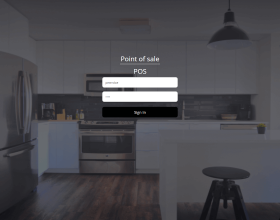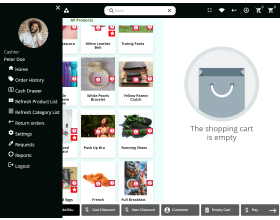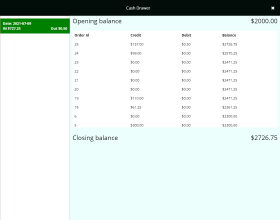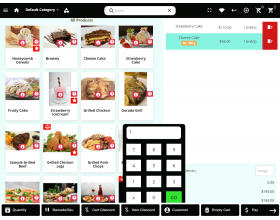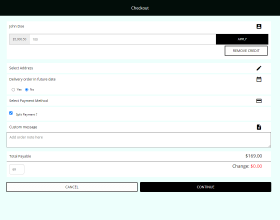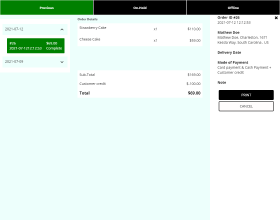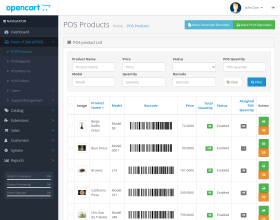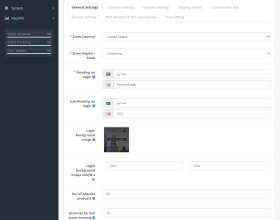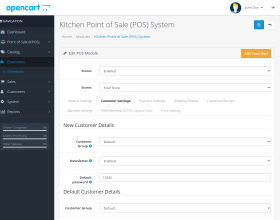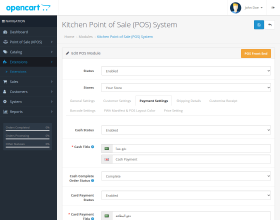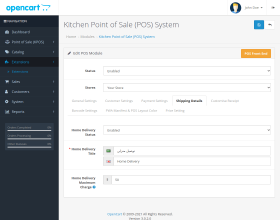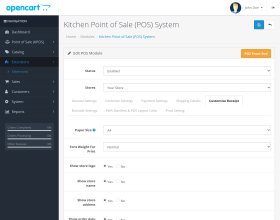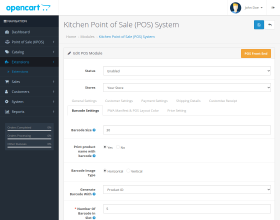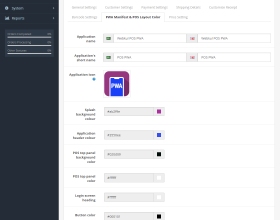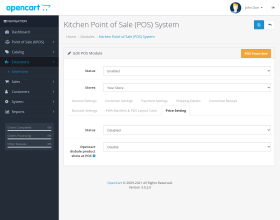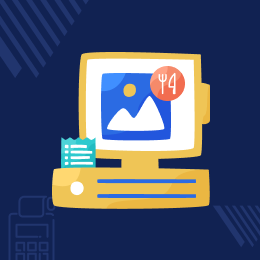
Working for OpenCart since 2010 and contributed to latest stable release v3.0.3.7
Opencart Kitchen Point Of Sale System (POS)
For the Kitchen POS panel's login page, the admin can customize the background image as well as the dimensions (background image size)
- Customize the kitchen POS panel layout color.
- Set the kitchen POS panel login page background image and dimension.
- Opening amount cash drawer is available.
- Split customer payment into the card and cash payment is available.
- Easily manage the inventory and sales
- Create more users to operate the Kitchen POS system.
- Products can search by Product Name, Model, SKU, or the Barcode
- Online/Offline mode is available for the User.
- Add the custom product which is not in the inventory
- Request an update on the low stocks
Working for OpenCart since 2010 and contributed to latest stable release v3.0.3.7
- Description
- Reviews
- FAQ
- Customers ()
- Specifications
- Cloud Hosting
- Changelog
Opencart Kitchen Point Of Sale System (POS): The admin can customize the background image as well as the dimensions (background image size) for the POS panel's login page using the Kitchen Point Of Sale System.
This Kitchen POS system also allows the admin to change the color of the POS panel layout as needed. For pos agents, a cash drawer with an opening amount has been included. Now, using this POS system, the pos agent can even split the customer's payment if the customer wants to pay some cash and the rest with a card.
Highlighted Features
Offline Order
When you go online, synchronize all of your offline sales data with your online store.
Hold Cart
The cart can be put on hold to be processed later.
POS Mode
The POS system can work both offline and online.
Cash Drawer
The POS agents have access to the cash drawer with the opening amount.
Search Product
Product names, models, SKUs, and barcodes can all be used for search the product.
Split Payment
It supports split payment for POS orders.
Multi-Channel Selling
The sectors of income or profit generation expand as a business grows. The administrator can manage multiple physical stores. This can be dealt with
- Multiple outlets are being created.
- Sources are assigned to outlets.
- Each outlet has its own cashier/salesperson.
- The store owner will be able to simply cover the maximum number of locations thanks to the outlet creation.

Sales Agent Management
Sales agents are the assisting force at any point in the sales system, but their efforts must be regulated and supervised for the system to be successful. The administrator has the ability to:
- Using the module's simple setup, create several sales agent accounts.
- Assign sales agents to each outlet to manage them.
- For each outlet, multiple sales agents can be created.

Inventory Management
- For your POS and Opencart products, the module provides a distinct inventory management feature.
- Essentially, the administrator can reflect separate inventories of the same commodity for Opencart stores and outlets.
- This allows for easy inventory tracking of the same product sold in both an Opencart site and a real store.
- The admin can define the product quantity assigned to the outlet when allocating Opencart products to the outlet.
- When an order is placed from the POS outlet, both the main inventory and the outlet inventory in Opencart will be updated.

Search Products Via Barcode
By adding products to the cart, the sales agent can complete the purchasing process. The sales agent can use the following methods to conduct a quick search and add products to the cart:
- Product Name - Type the product's name into the available search field to find it.
- Product Model - Search for a product by entering the model number into the available search field.
- Product SKU - Search for a product by typing the product's SKU into the available search area.
- Scan Barcode - A barcode reader device that scans the barcode on the product can be used to search for it.

Hold Order - POS Cart
The sales agent has the ability to establish numerous shopping carts and hold transactions in each one. And, without deleting the uncompleted order/hold order, the sales agent can quickly move on to the next transaction—the sales agent can add products to the cart and choose the customer for the order.
- The sales representative can also add unique products to the cart, such as supplementary service, product warranty, and so on.
- If the consumer wants the order delivered to their home, you must charge the home delivery price.
- The discount offers can be in the form of a fixed amount or a percentage (percent) of the entire cart value.
- The promo code can also be applied by the salesperson. When necessary, the salesperson can put the cart on hold.
- The products can be returned in exchange for the order.

Methods Of Payment
It offers payment functions in an easy-to-understand and well-organized interface. To make the checkout process easier, the POS includes a variety of payment options. They are primarily-
- Cash-paying customers can pay with cash, and the salesperson can choose the manner.
- Credit/Debit Card-Using a card swipe machine, the user can pay with a debit or credit card.
- The POS salesperson can allow the customer to pay in a split form, which involves partial payment by cash or credit/debit card.

Kitchen POS Online/Offline Mode
- The module is important for businesses that have both an offline and an online presence.
- The system can be used in both online and offline modes.
- When the store has an internet connection, it is in the online mode.
- By adding the items to the cart, the agents can finish orders for customers.
- When the store's internet connection is inadequate or non-existent, the POS panel can still function.
- All orders and transactions are saved locally in offline mode.
- When the agent has access to the internet, he or she can easily synchronize the offline data with the online data.
- Sales agents can select order details by inputting the customer name, phone number, order id, transaction id, or date in online, offline, or return order mode.

Check Daily Sales Reports
- Daily, the merchant can now check the end-of-date report.
- The first and last order IDs of the day can be checked by the POS user.
- The overall number of orders for the day, as well as the products sold, will be accessible only there.
- Merchants can also see how much money they made on that particular day.
- The total returned value, as well as the products, will be revealed in the case of returns.
- Every month, the pie charts can be used to check the store's most frequent customers and payment methods.
- The available bar graph can be used to check monthly sales.
- As a result, the merchant can keep track of all of the key stacks on a single tab.
- In the bar graph on the report page, the customer may see the monthly sales generated and the most popular product sales for the store.

Customer Management
- The sales representative may easily handle POS customers and place orders for them.
- The sales agent can choose/add the customer for whom the order is to be placed at the time of checkout.
- A customer from the registered customer list can be chosen by the sales agent.
- By entering a customer's name, you can search for them.
- The sales representative can add a customer to the store if they aren't already registered.
- In the existing customer's details, additional addresses can be added, and prior addresses can be updated.
- The newly added customer will appear in the list of registered customers.

Add Product to Cart
- The Kitchen POS agent has a variety of options for adding products to the cart:
- By clicking on the product, the POS agent can easily add it to the cart.
- The Kitchen POS agent will first select the appropriate options for products with custom options.
- The products can also be manually uploaded by scanning the barcode.
- The product with the same barcode will be automatically added to the shopping cart.

Cash Drawer
The sales agents check the cash amount in his Cash Drawer as they sign in. After checking, the money is submitted for the first time right after signing in.
- The credit amount is the amount taken from the customer by the agent against the order's due amount.
- The Debit amount is the amount of money returned to the customer as a change.
- The net amount added to the cash drawer after debit and credit is the balance.
- The starting amount in the cash drawer is known as the opening balance.
- After a set of work hours, the cash drawer's closing balance is calculated.

Support
For any query or issue, please create a support ticket here https://webkul.uvdesk.com/en/customer/create-ticket/
You may also check our quality Opencart Extensions.
Specifications
Recent Reviews
Write a reviewExcellent Support Team
Very good and fast support
Excellent Product
excellent product and good support. Happy to purchase it.
Frequently Asked Questions
Move to Cloud Today
AWS Free tier hosting for one year by amazon web services, for more details please visit AWS Free Tier.
GCP Free tier hosting for one year with 300 credit points by google cloud platform, for more details please visit GCP Free Tier.
Azure free tier hosting for one year with 25+ always free services, for more details please visit Azure Free Tier.
In our default configuration we will provide tremendous configuration for your eCommerce Website which is fast to load and response.
Default Configuration Details of Server
- 1 GB RAM
- 1 Core Processor
- 30 GB Hard Disk
- DB with 1 GB RAM and 1 Core Processor
* Server Configuration may vary as per application requirements.
Want to know more how exactly we are going to power up your eCommerce Website with Cloud to fasten up your store. Please visit the Cloudkul Services.
Get Started with Cloud- + Features
- - Bugs
- + Extension converted into version 3.x
- + Extension added in version 2.3