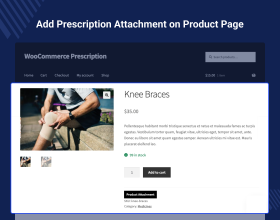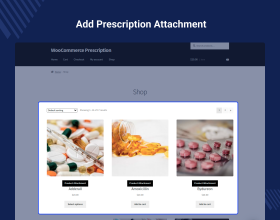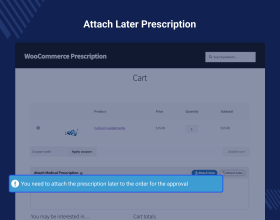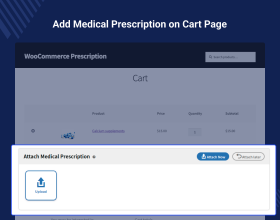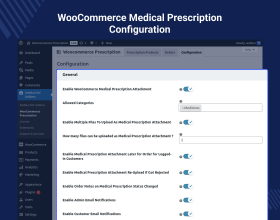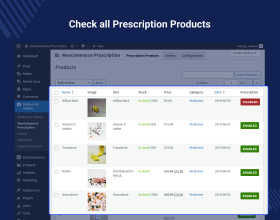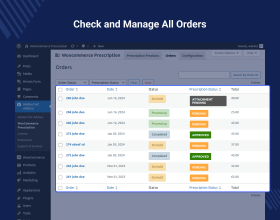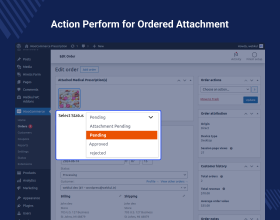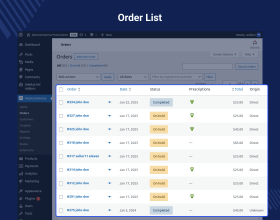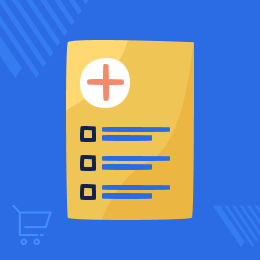
Medical Prescription Attachment for WooCommerce
WooCommerce Order Attachments allow the customers to add attachments to their orders, further verified by the admin before dispatching the order with the attached items list.
- Customers can easily upload their doctor’s prescription and buy medicine online.
- The customer will be notified via email when the admin updates the prescription status.
- Customers can upload the prescription even after placing the order.
- Guest users will need to attach the prescription at the time of placing the order.
- Admin can see a complete list of orders placed for the prescription product type.
- Admin can approve and Reject the Uploaded prescription attachment by the customers.
- Customers can upload the prescription even after placing the order.
- View the prescriptions uploaded by the customers.
- WordPress WooCommerce Medical Prescription Attachment Plugin(Order Attachment) is now compatible with WooCommerce's latest feature Cart and Checkout blocks.
- This module is compatible with WooCommerce’s new High-Performance Order Storage (HPOS) feature.
- Description
- Reviews
- FAQ
- Customers ()
- Specifications
- Cloud Hosting
- Changelog
Medical Prescription Attachment for WooCommerce: Now, the WooCommerce store owner can enable the order attachments for his products. After enabling the attachment, the customer needs to upload an attachment. The order can not be completed unless the admin approves the uploaded order attachment. At the store frontend, the customers have the option of attaching a prescription document while placing the order or at a later time.
But in the case of guest users, they have to add it while placing an order for products requiring the same. While the guest user has not attached the attachment, the place order button won't be available for placing the order.
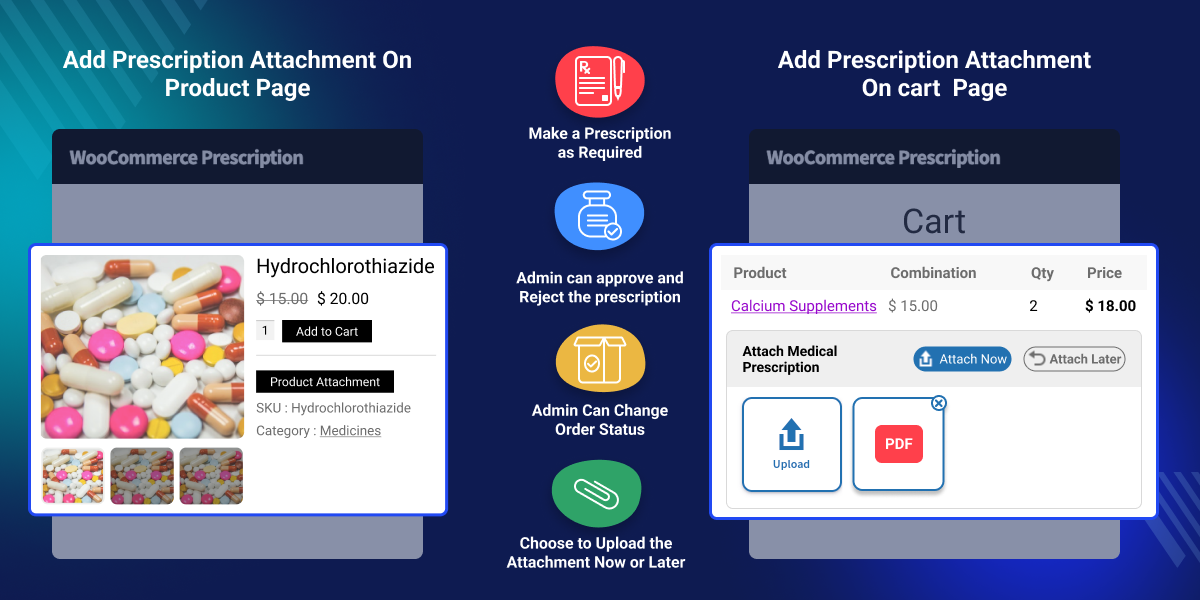
Highlighted Features
Attachment Approval Option
Order attachment can be approved/disapproved by the admin of the website as required.
Attachment Required Option
Set the attachment as required for the products that require one for online purchases.
Attach Later Option
Registered users can attach the order attachment/prescription at a later time by navigating to the order details of the particular order.
Restriction for Guests
Guest users are required to upload the order attachment at the time of placing the order. If not uploaded the user will not be able to find the Place order button to proceed further.
What is the need for WooCommerce Order Attachments?
There are situations when a store owner wants to sell products that require a file uploading feature — thus giving the users the ability to upload files, such as a prescription. For the store owner, it is not a need, but a legal obligation as the store owner cannot sell products like medicines, and eye-glasses without prescriptions.
WooCommerce Order Attachments have created the file upload feature for the pharma retailer website. Using this plugin, the customers will be able to buy medicines from an online pharma shop by uploading a prescription for the medicines that require one.
The store owner can approve/reject the uploaded prescription and after the rejection, the customer can re-upload the prescription document. Also, if the store owner wants to restrict some of the payment methods available to the customer's product then you can check the Payment Method Restriction Plugin for WooCommerce.
Prescription Settings
After having installed the plugin, the WooCommerce website owner can configure the settings for the label and its content that gets visible to the users within the shopping cart. Thus allowing the users to know that it’s a prescription product and there’s a need to upload a prescription document to buy the medicine. The admin can -
- Enable WooCommerce Medical Prescription Attachment.
- Enable admin and customer email notifications.
- Enable the option to re-upload the medical prescription attachment for the customer.
- Set the product page label name. Choose the label font and background color.
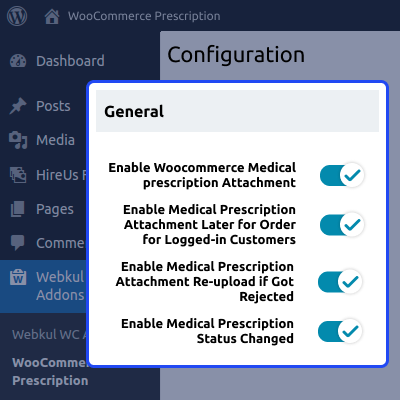
Make Prescription As Required
The store owner has the option to make the prescription as required for any of the medicines that the admin has listed on his website. Enabling the option adds a label notifying the users that a prescription is required for making a purchase of the pharma product.
- Enable/disable prescription as required for pharma products.
- Prescription required labels visible on the product page.
- The order can not be completed unless the prescription status is changed to approved by the admin.
- Guest users can not place an order if they don’t attach a prescription along with the order.
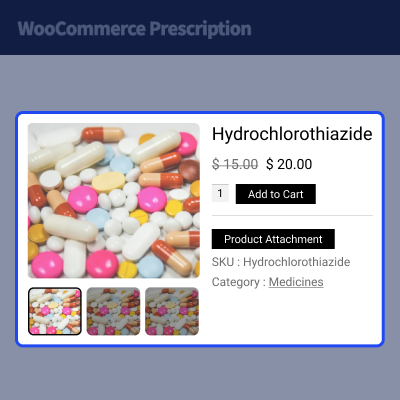
Upload Attachment Now/Later
The users will be able to upload a prescription if it’s required for purchasing a pharma product from the online website. This provides the option to the users to upload the prescription at the time of placing the order or at a later time as well.
- The users can add the prescription at the time of placing the order or at a later time as feasible.
- The guest users will only be able to attach the prescription-only at the time of placing the order.
- The place order button will not be visible if the guest chooses to attach the prescription at a later time.
- Attachments make sure that the customers are genuinely purchasing the prescribed medicines.
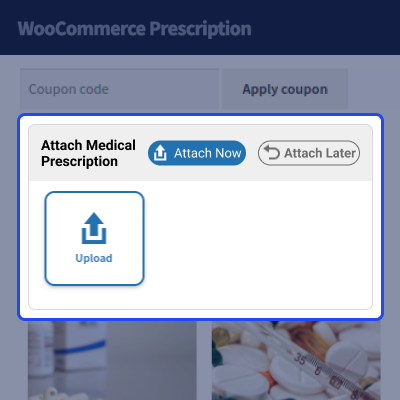
Order Attachment Status
After an attachment is uploaded by the users, the admin can easily change the status of the uploaded prescription as approved/rejected/pending. If the admin thinks that the user has not uploaded a proper prescription document then the admin can disapprove the same. The customer will receive an email notification when the admin performs any changes in prescription status and also re-uploads the rejected document.
- The admin can make the order attachment as Approved/Rejected/Pending.
- Customers get email notifications for admin-prescription status changes.
- After approval, the customer can see the Approved attachment status.
- After a rejection, the customer can re-upload the prescription attachment.
- Also, the admin can see order status changes notification in order notes.
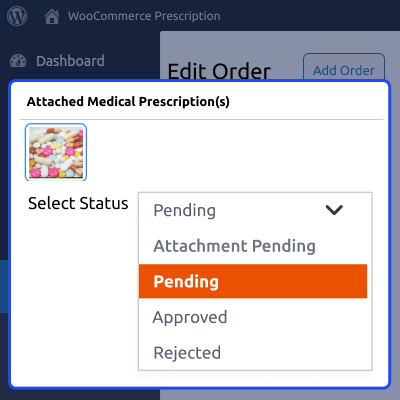
Support
For any query or issue, please create a support ticket here http://webkul.uvdesk.com/
You may also check our quality WooCommerce Plugins.
Specifications
Recent Reviews
Write a reviewExcellent
Excellent & helpful Webkul team. Happy and satisfied working with Webkul team.

Frequently Asked Questions
Move to Cloud Today
AWS Free tier hosting for one year by amazon web services, for more details please visit AWS Free Tier.
GCP Free tier hosting for one year with 300 credit points by google cloud platform, for more details please visit GCP Free Tier.
Azure free tier hosting for one year with 25+ always free services, for more details please visit Azure Free Tier.
In our default configuration we will provide tremendous configuration for your eCommerce Website which is fast to load and response.
Default Configuration Details of Server
- 1 GB RAM
- 1 Core Processor
- 30 GB Hard Disk
- DB with 1 GB RAM and 1 Core Processor
* Server Configuration may vary as per application requirements.
Want to know more how exactly we are going to power up your eCommerce Website with Cloud to fasten up your store. Please visit the Cloudkul Services.
Get Started with Cloud- + Features
- - Bugs
- Added: Added compatibility for WooCommerce 10.3
- Fixed: Some minor issues with prescription attachment loading on frontend.
- * Added: Add functionality to require a prescription for the assigned category.
- * Added: Add a new feature enabling users to upload either multiple files or single files as prescriptions.
- * Fixed: Some minor issues.
- * Updated: Ensure compatibility with WooCommerce HPOS and Cart, Checkout Block.
- * Fixed: Some minor issues.
- Updated: Addons submodule core for new updated layout and module icon.
- Fixed: Some minor issues on file loading behavior.
- Update form template layouts
- Update configuration template layout
- Enhanced with multiple features.
- Add a feature to customize the required label
- Add a feature to customize attachment form template display Position
- Add a feature to assign a category that requires a prescription for related products
- The customer will receive an email notification when the admin performs any changes in the prescription status
- After the prescription is rejected, the admin can allow the customer to upload a new prescription.
- Add Order Notes on Medical Prescription Status Changed
- Added: Fixed Design issues.
- Added: Minor bug fixes.
- Added: New Features added like background color and Font color of headings can be changed now.
- Added: Updated readme. txt, readme.md file.
- Added: Fixed attach later button issue.
- Added: Fixed phpcs issues.
- Added: Updated readme.txt, readme.md file.
- Added: Fixed attach later button issue.
- Added: Fixed phpcs issues and new code standard issues.
- Added: Updated readme.txt,readme.md file.
- Fixed attach later button issue
- Fixed phpcs issues
- Updated readme.txt,readme.md file
- Initial release